Discounts
The Discounts report shows all discounts, including promotions and comps, made at the store for the selected date range. This report helps you understand the effect of discounts on sales.
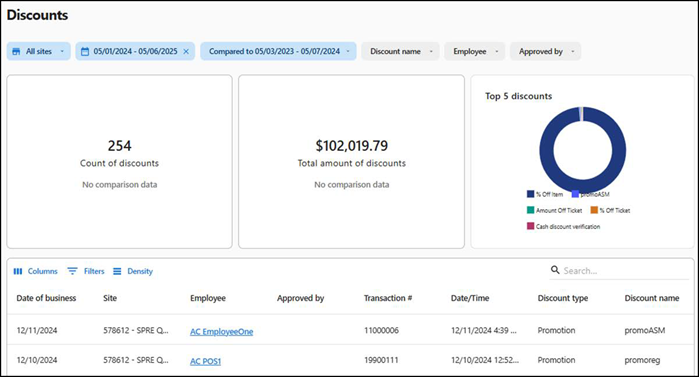
To run the Discounts report:
- Select Sales > Report > Discounts. The 'Discounts' report for the previous day appears by default.
- Select a site from the All sites drop-down list to report. You can toggle the list to Select all Sites.
- Click Reset to reset the site selection.
- Select a date range.
- Select the Discount name from the drop-down list.
- Select the Employee from the drop-down list.
- Select Approved by to display the discount type, the discount amount, and who approved the discount.
The report dynamically updates with each selected parameter. Reporting data appears on the following tiles:
Count of discounts — Displays the total number of discounts.
Total amount of discounts — Displays the total amount of discounts.
Top 5 discounts — Displays the top five types of discounts.
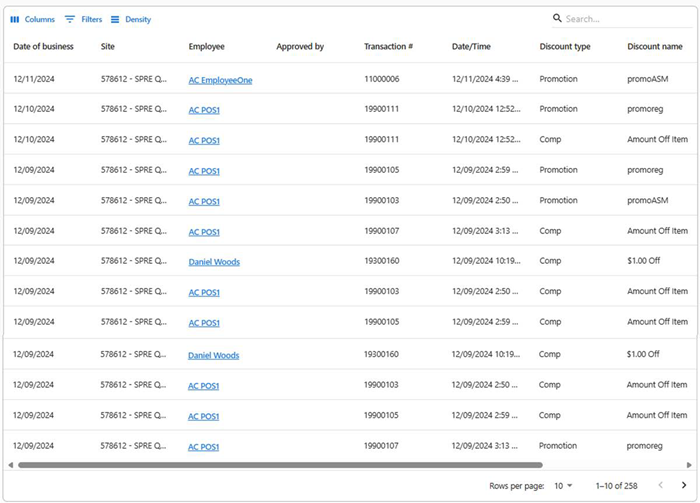
The data appears in the form of table with the following information:
| Column | Description |
|---|---|
| Date of business | The date of transaction. |
| Site | Name of the site |
| Employee | Name of the employee |
| Approved by | Authorized person to approve the discount. |
| Transaction | Transaction number for reference. |
| Date/Time | Date and time of transaction. |
| Discount type | The type of discount applied. |
| Discount name | Name of the discount applied. |
| Discount count | A number of discounts applied. |
| Discount amount | Total discounted amount. |
Return to "About sales reporting."