Voids
The 'Voids' report displays the number of voids performed at the restaurant. Deleting an item or guest check after finalization of results is paid as void. Finalization occurs when you submit the items for order to the kitchen, back out of the order, or press the Home button on your mobile device, and more.
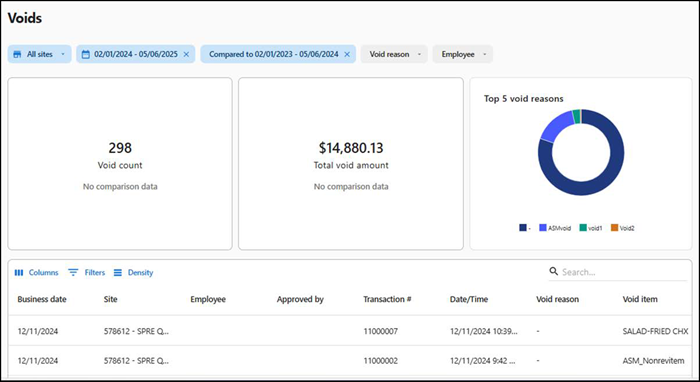
To run the 'Voids' report:
- Select Sales > Report > Voids. The 'Voids' report for the previous day appears by default.
- Select a site from the All sites drop-down list to report. You can toggle the list to Select all Sites.
- Select a date range from the drop-down list.
- Select the Void reason from the drop-down list.
- Select the Employee from the drop-down list.
The report dynamically updates with each selected parameter. Reporting data appears on the following tiles:
Void count — Displays the total number of void transactions.
Total void amount — Displays the total amount of voids.
Top 5 void reasons — Displays the top five reasons for performing the void. The data appears in a circle with different colors displaying each void with a color. Hover over the circle to view the percent of total voids, the void amount, and the void count of that item.
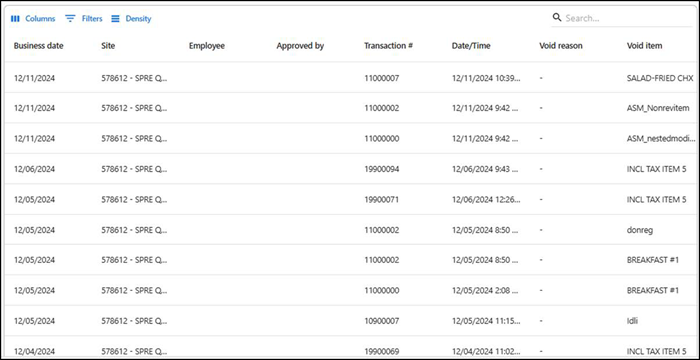
The data appears in the form of table with the following information:
| Column | Description |
|---|---|
| Business Date | Date of the transaction |
| Site | Name of the site. |
| Employee | Name of the employee. |
| Approved by | Authorized person to approve the void. |
| Transaction | Transaction number for reference. |
| Date/Time | Date and time of transaction. |
| Void reason | Reason for the void. |
| Void item | Item selected for void. |
| Void count | Total number of voids. |
| Void amount | Total amount in void. |
Return to "About sales reporting."