Entering a phone or drive thru order
Use the Phone/Drive Thru screen to enter and manage orders required to be in a queue, such as for takeout, delivery, catering, and drive thru. For takeout and delivery, you specify the approximate time the consumer expects to pick up the order.
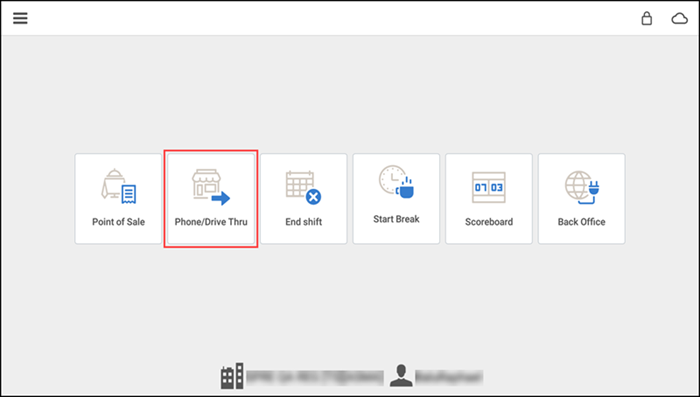
This document discusses the following:
- About phone and drive thru orders.
- Entering a phone or drive thru order.
- Searching for an open phone/drive thru order.
- Modifying the order target time for a phone/drive thru order.
About phone and drive thru orders

Navigation options — Tap back arrow icon to return to the previous screen, tap the menu icon to see a slide out menu, or tap lock icon to log out of the app.
Order queues — Tap one of the order queues to view thea list of open orders for the specified order type. The number in parentheses next to the order mode indicates the number of open orders in the queue.
Search field — Enter a customer name or phone number to search for an existing order in the queue.
Order target time — Indicates the promise time entered for the order the consumer expects to pick up the order.
Order mode buttons — Tap the order mode to start a new order. The available order modes are configurable in the back office.
- Takeout
- Delivery
- Catering
- Drive Thru
- Dine-in
Pending Online Orders — Tap to review online orders which have not yet downloaded to the takeout or delivery queue.
You can enable additional order modes in Back Office. Access Settings & Privacy > Store > Store Options, select the order mode you wish to enable, and click Save. You can configure additional charges associated with the order type if needed. Access the POS home screen on the device and tap Phone/Drive Thru. You must activate a financial shift prior to accessing the Takeout and Delivery home screen.
Phone/ Drive Thru orders require a customer name and phone number, and delivery orders require a customer name, phone number, and address. Aloha Cloud does not calculate a target time. The system prompts you to enter a target time for the order, which is the time the order is ready for pickup or for a driver to leave the store with the order.
Entering a phone or drive thru order
- Log in to the POS.
- Tap Phone/Drive Thru.
- Tap one of the order mode types on the right of the screen.
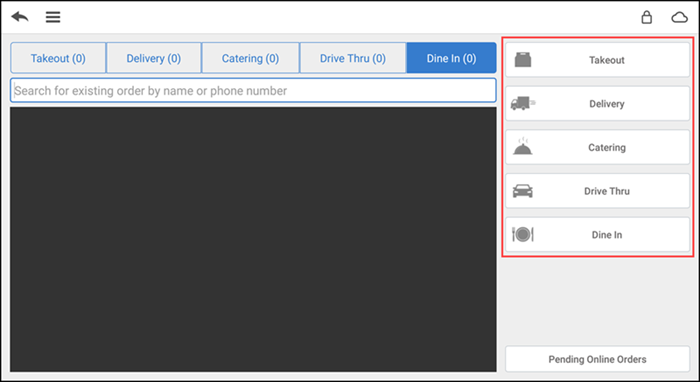
- If you select Takeout or Delivery, the Order Target Time screen appears.
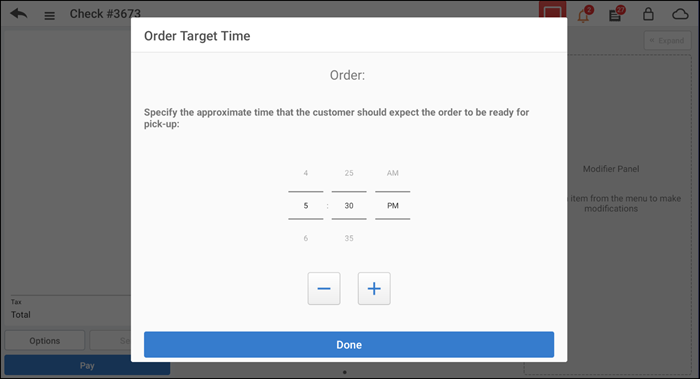
- To specify the target time, use the scrolling tools to select the hours, minutes, and time period, or use the '-' and '+' controls.
- Tap Done. The order entry screen appears.
- Tap the items to include in the order.
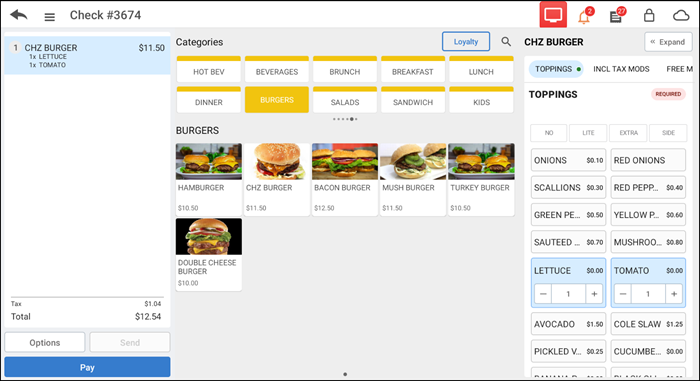
- Tap the back arrow. The Name Order screen appears.
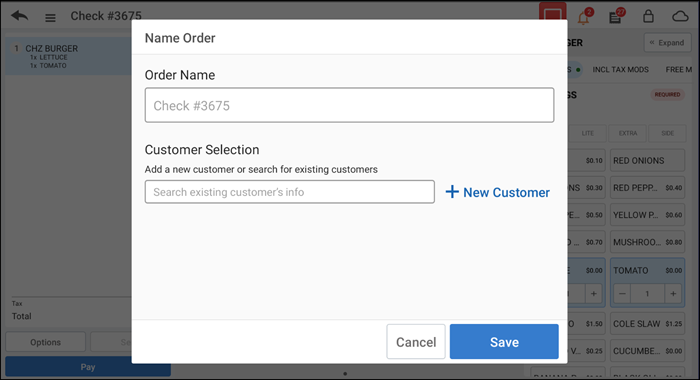
- Enter a customer name or phone number in the search field. The app populates the customer Search Results field with potential matches. Certain customer information is required based on the order type you select. Tap a customer name in the search results to assign a customer to the order -OR- tap New Customer to add a customer.
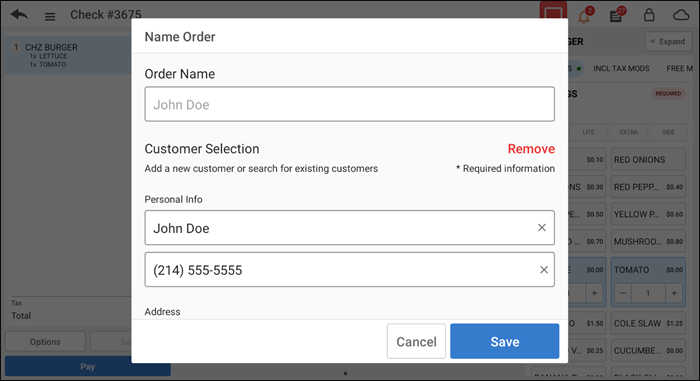
- Enter the customer information, and then tap Save. The Phone/Drive Thru screen appears with the order placed in the respective queue.
Note: For delivery orders, tap the order name on the top left side of the order entry screen and verify the customer address information for the delivery. If necessary, tap Edit to edit the address information.
Searching for an open phone/drive thru order
Search for a customer order when you need to close the order, to apply a payment to an order, or when a customer wants to modify an open order. You can also tap Phone/Drive Thru open orders for the selected order mode.
- Log in to the POS.
- Tap Phone/Drive Thru.
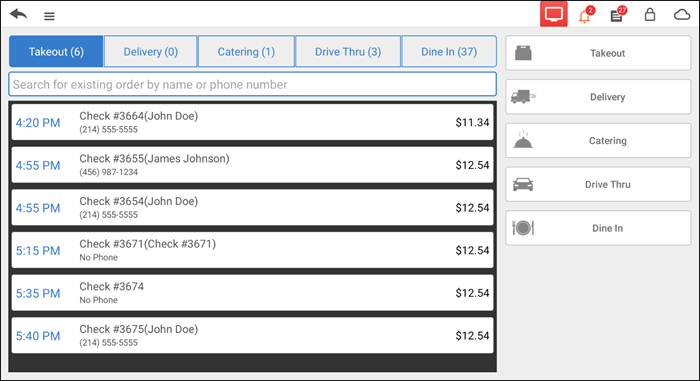
- Tap one of the order type tabs at the top of the screen.
- Search for the customer order by name or phone number. The matching results appear.
- Tap the desired customer in the search results field. The order entry screen appears.
Modifying the order target time for a phone/drive thru order
In some instances, you may need to adjust the order target time for an open order.
- Log in to the POS.
- Tap Phone/Drive Thru.
- Tap one of the order type tabs at the top of the screen.
- Search for the customer order by name or phone number. The matching results appear.
- Tap the time next to the desired customer name. The Order Target Time screen appears.
- Scroll to select the hours, minutes, and time period, or use '-' and '+' to select a target time for order completion or delivery.
- Tap Done.