Naming an order
Capturing customer information allows customers to earn loyalty rewards, and enables you to email receipts and coupons to customers.
-
Ensure the guest check to which to assign a customer is active on the order entry screen.
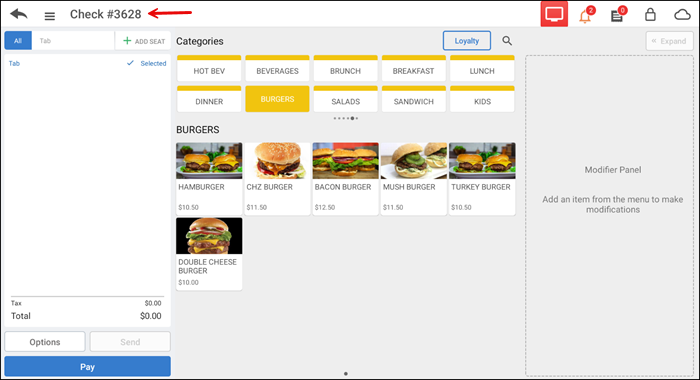
-
Tap the order name near the top left on the POS screen. The Name Order screen appears.
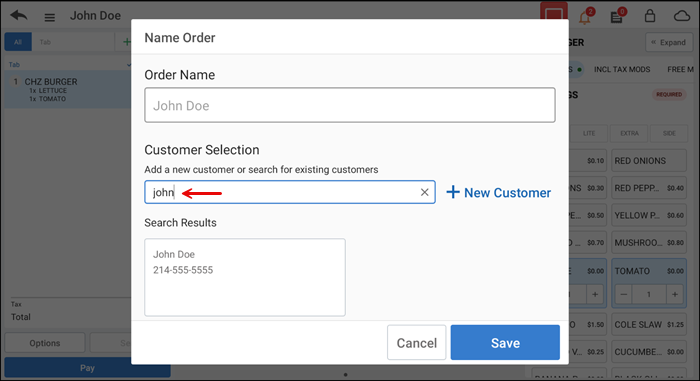
-
Type a customer name or phone number in Search. The matching results appear on the screen.
-
Tap the customer name to assign the customer to the guest check.
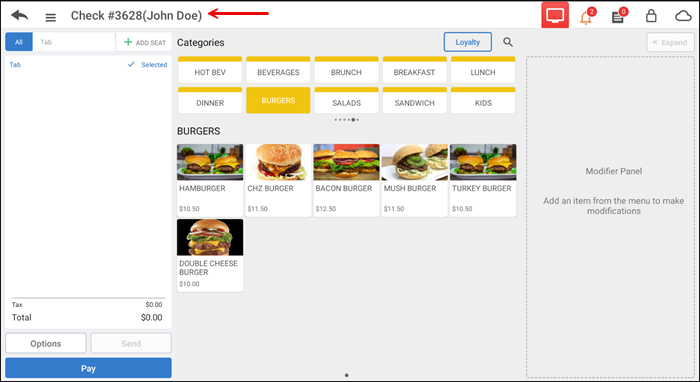
-OR-
If the customer does not appear in the results, tap New Customer to enter customer information.
-OR-
If the customer does not want to provide you with their information, tap Cancel to return to the guest check on the order entry screen.
Note: You must enter the customer name and at least two other pieces of information to save the customer record.
Editing a customer profile
While in a guest check, it is possible to edit a customer's profile and make changes to their information, such as name and address.
To edit a customer profile:
- Ensure the guest check is active on the order entry screen.
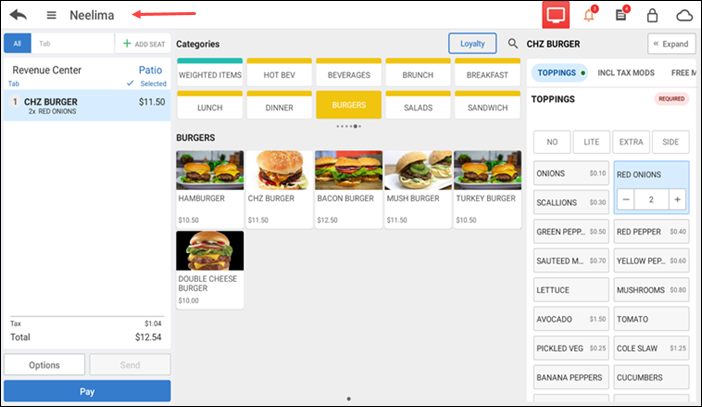
- Tap the customer name near the top of the POS screen. The Customer Profile screen appears with the customer information.
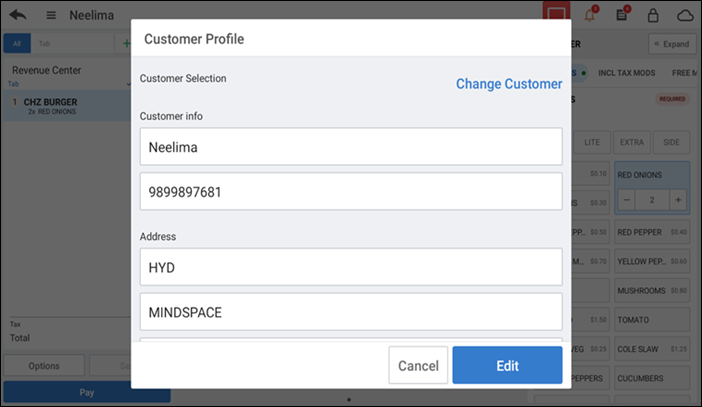
- Tap Edit.
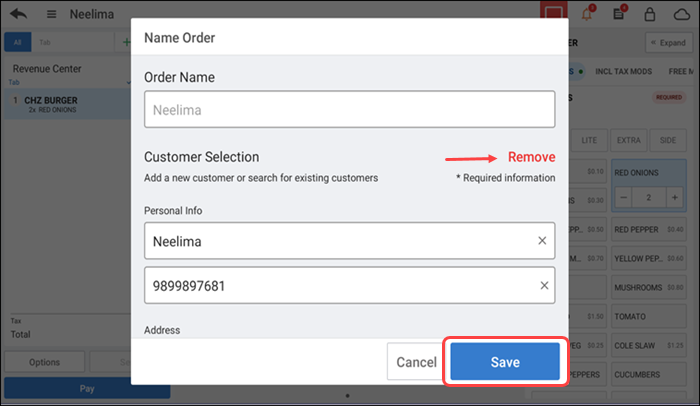
- Edit the information, as needed.
Note: Use the Remove option to add a new customer or search for an existing one.
- Tap Save on the bottom right of the screen to save the changes.