Reopening a closed guest check
Aloha Cloud makes it easy to reopen and add items to a closed guest check.
Tip: You can only open a closed guest check during the day for which it occurred and while the shift of the employee (financially responsible for the guest check) is still active.
To reopen a closed guest check:
-
Log in to the POS.
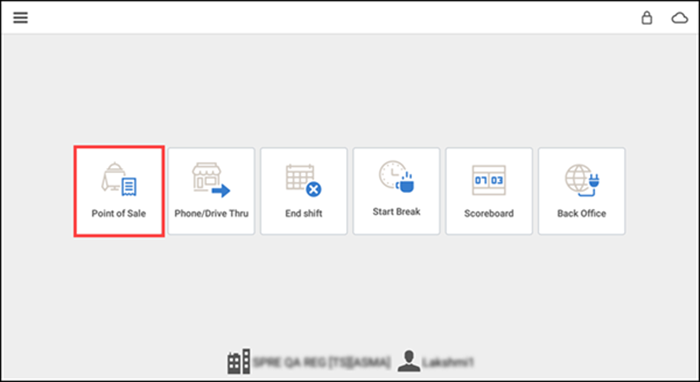
-
Tap Point of Sale.

-
Tap the menu icon to display the slide out menu and then tap Recall/Reprint. The Recall/Reprint screen appears. The app defaults to display the tickets created, open and completed tickets, on 'This station.' This station refers to the device you are using.
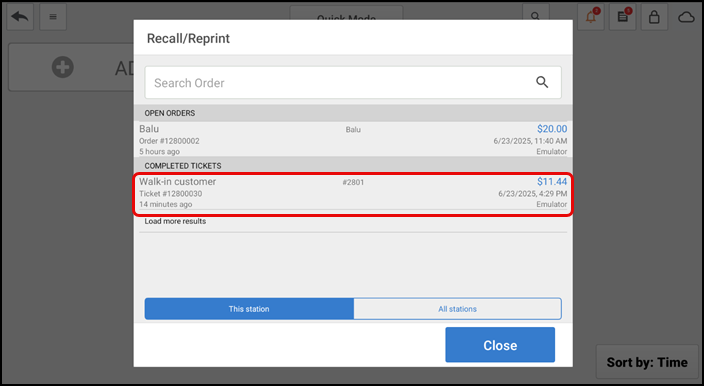
-
Tap the ticket to recall to display several options from which to choose.
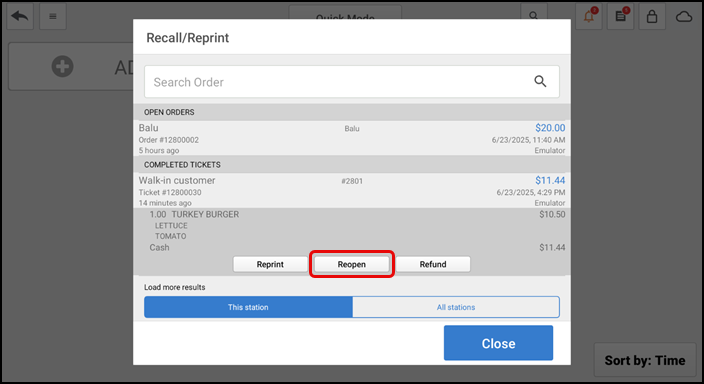
-
Tap Reopen. The system opens the guest check and the Pay button replaces the Close button at the bottom of the screen.
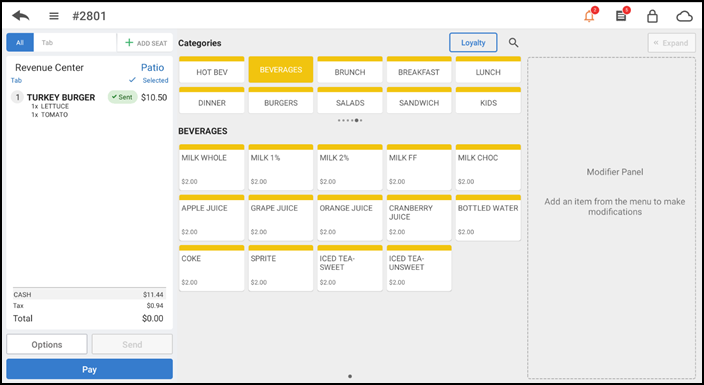
-
Perform the necessary edits to the guest check and close the check as normal.
Tip: To adjust the payment for a closed check, swipe the tendered amount from right to left and then tap Remove. The system removes the tender from the guest check.
View video
Please allow time for the "Adding Items to a Closed Check" video to load.