Starting a guest check
Aloha Cloud offers several methods for starting a new order, determined by whether you use Quick Service or Table Service.
This document discusses the following:
- Starting a guest check in Quick Service or using Quick Mode in Table Service
- Starting a tab in Table Service
- Starting a tab using Assign+Hold in Table Service
- Starting a table in Table Service
- Overriding the open check limit
Starting a guest check in Quick Service or using Quick Mode in Table service
The procecure for adding a guest check in Quick Service or using Quick Mode in Table Service is exactly the same.
-
Log in to the Point of Sale.
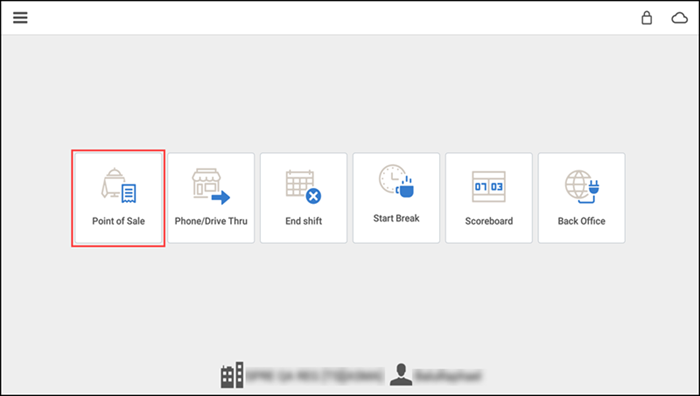
-
Tap Point of Sale. A blank guest check appears on the order entry screen with the modifier panel appearing to the right.
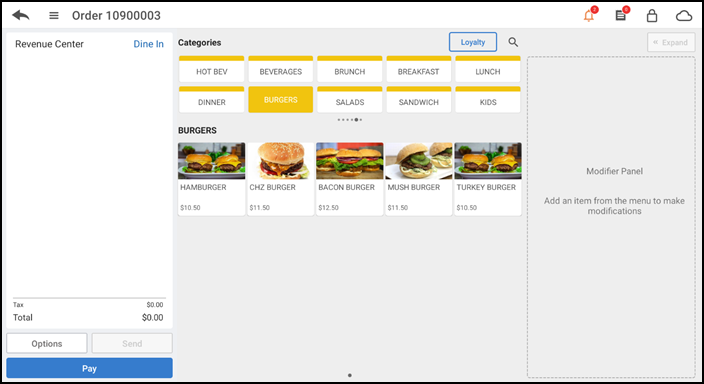
-
Tap the appropriate category under which to find the first item.
-
Tap the first item to add to the guest check. If there are any modifier selections applicable to that item, the selected item name appears at the top of the modifier panel with all assigned modifier groups and their respective modifiers listed below. A red dot next to the modifier group name indicates required modifiers. As you scroll down the list of modifier groups, a red badge appears in a bullet next to the modifier group name.
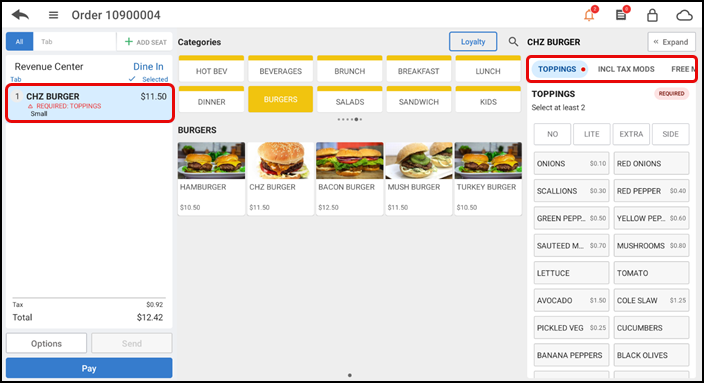
-
Swipe left on the listed modifier groups at the top of the page to navigate to a specific modifier group or scroll down the list of modifier groups and make your selections.
-OR-
Click Expand in the top right corner to toggle between a collapsed or expanded view of modifier groups and make your modifier selections. Your selections appear in the order ticket window under the respective item.
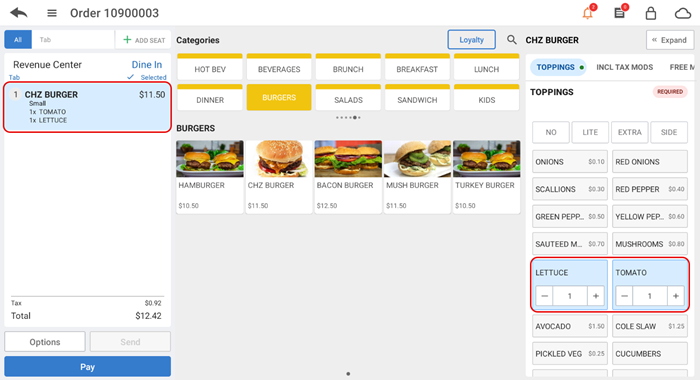
-
Change the modifier quantity by tapping the +/- buttons that appear when you select the modifier.
-OR-
Click the quantity to display the Change Quantity screen, enter a specific number, and click Save Changes.
-
Use predefined modifier descriptions (NO, EXTRA, LITE and SIDE) to provide additional instructions to the kitchen regarding modifier selections.
-
Continue adding items and making modifier selections until all items and required modifiers are added to the guest check. If necessary, tap an item in the order ticket window to return to the item and make changes.
-
To name the order, tap the order number at the top of the order entry screen to display the Name Order screen.
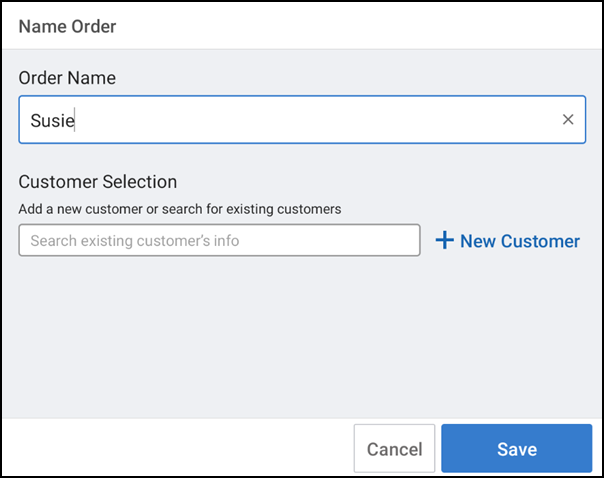
-
Type a name for the order.
-OR-
Search for an existing customer.
-OR-
Tap + New Customer to create a new customer record.
-
Tap Save.
-
Touch the back arrow to leave the check open for later access or touch Pay and close the check as normal.
Starting a tab in Table Service
Table Service offers the ability to start a tab, such as in a bar environment. Tap ADD TAB to start a tab for a customer without seating a customer at a table. Tap 'Sort by' on the POS entry screen to toggle between sorting all orders by first name or by time, from oldest to newest.
-
Log in to the Point of Sale.
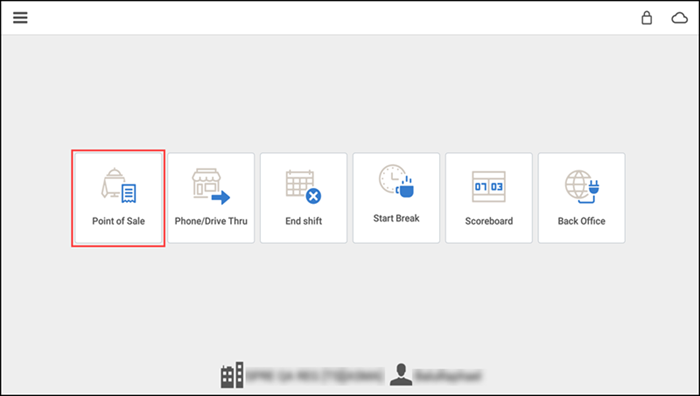
-
Tap Point of Sale. The TABS screen appears.
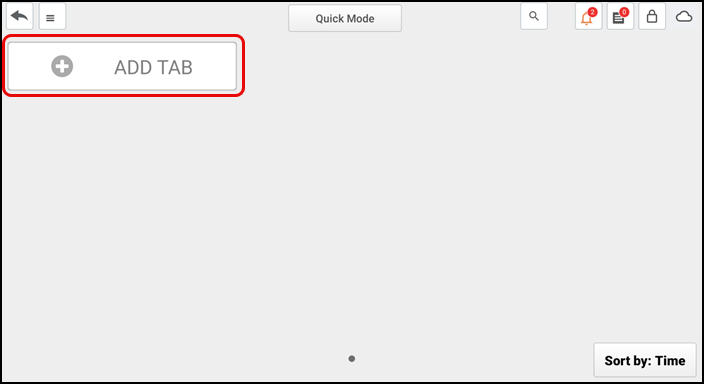
-
Tap ADD TAB. A blank tab appears on the order entry screen with the modifier panel appearing to the right.
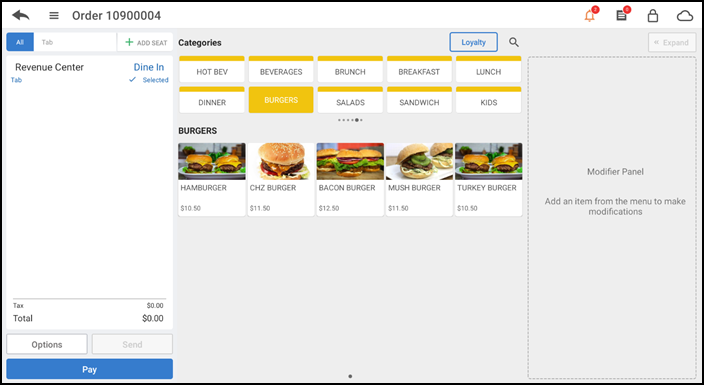
-
Tap the appropriate category under which to find the first item.
-
Tap the first item to add to the tab. If there are any modifier selections applicable to that item, the selected item name appears at the top of the modifier panel with all assigned modifier groups and their respective modifiers listed below. A red dot next to the modifier group name indicates required modifiers. As you scroll down the list of modifier groups, a red badge appears in a bullet next to the modifier group name.
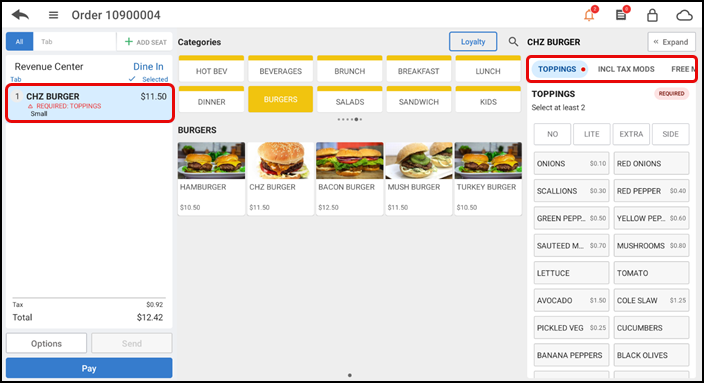
-
Swipe left on the listed modifier groups at the top of the page to navigate to a specific modifier group or scroll down the list of modifier groups and make your selections.
-OR-
Click Expand in the top right corner to toggle between a collapsed or expanded view of modifier groups and make your modifier selections. Your selections appear in the order ticket window under the respective item.
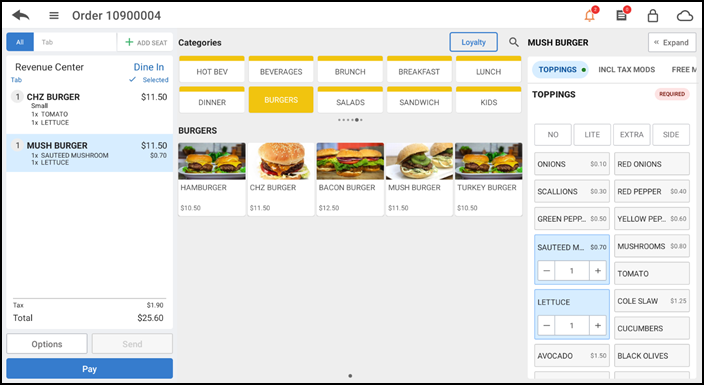
-
Change the modifier quantity by tapping the +/- buttons that appear when you select the modifier.
-OR-
Click the quantity to display the Change Quantity screen, enter a specific number, and click Save Changes.
-
Use predefined modifier descriptions (NO, EXTRA, LITE and SIDE) to provide additional instructions to the kitchen regarding modifier selections.
-
Continue adding items and making modifier selections until all items and required modifiers are added to the tab. If necessary, tap an item in the order ticket window to return to the item and make changes.
-
To name the tab, tap the order number at the top of the order entry screen to display the Name Order screen.
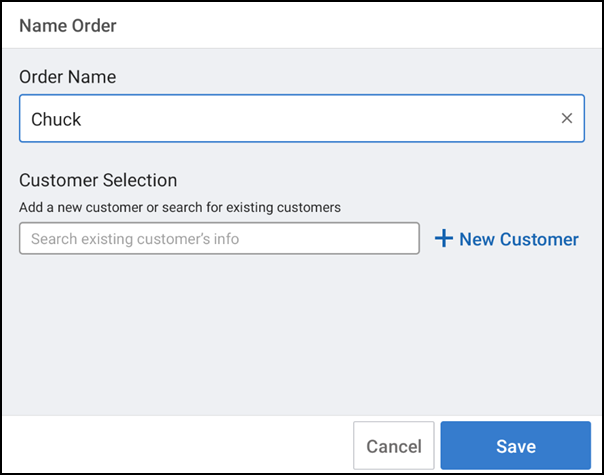
-
Type a name for the order.
-OR-
Search for an existing customer.
-OR-
Tap + New Customer to create a new customer record.
-
Tap Save to return to the TABS screen. The new tab appears on the TABS screen.
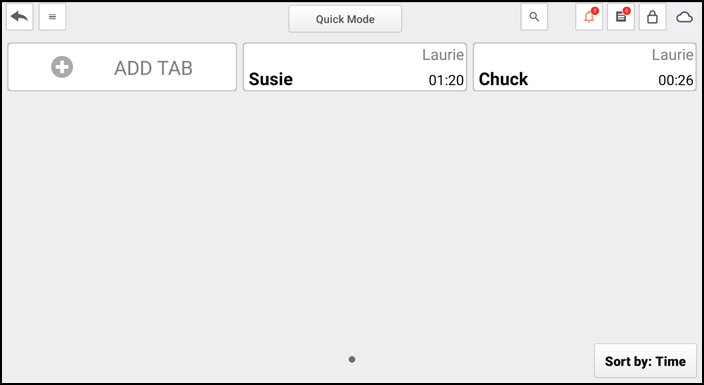
Tip: You cannot close a tab if required modifers are left unselected.
Starting a tab using Assign+Hold in Table Service
You can instantly open and name tabs using a customer payment card on the dedicated tab screen. This automatically generates a tab with the name of the cardholder, minimizing manual input and ensuring accuracy.
Note: This feature is only supported for Table Service using the Connected Payments Gateway processor.
-
Log in to the Point of Sale.
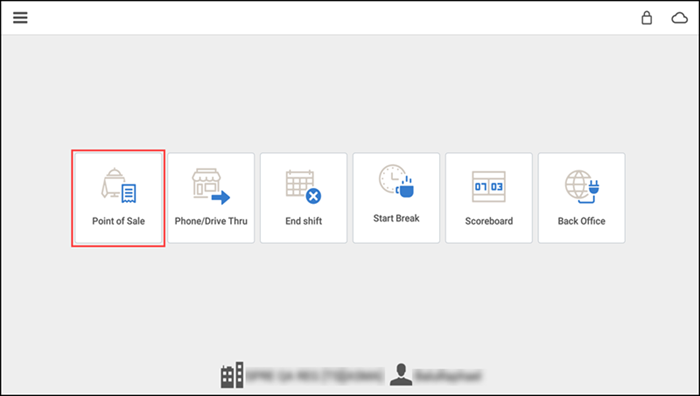
-
Tap Point of Sale to display the TABS screen.
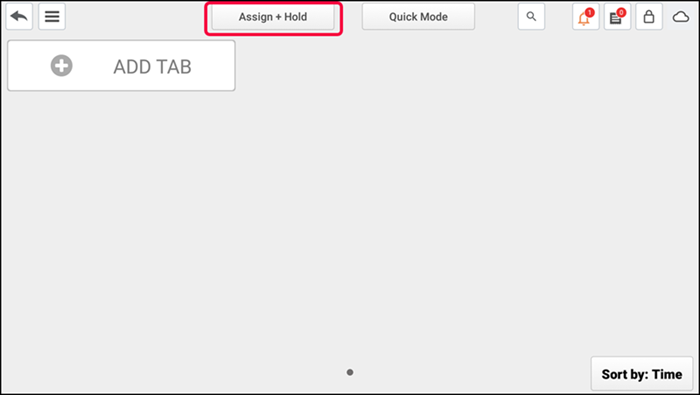
-
Tap Assign + Hold.
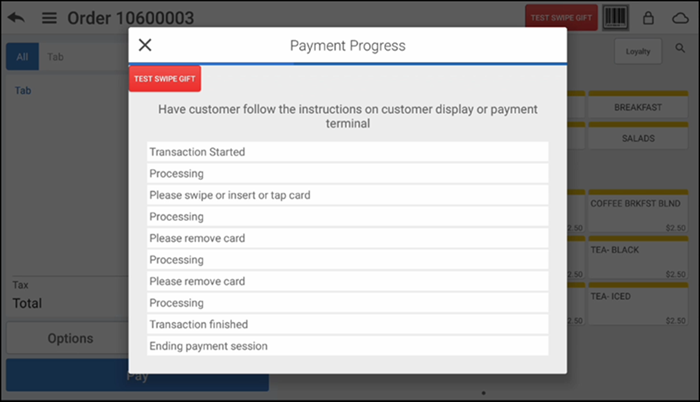
-
Slide/Tap/Insert card to save customer card information. A blank tab appears on the order entry screen with the modifier panel appearing to the right. A blank tab appears on the order entry screen with the modifier panel appearing to the right.
Note: Sliding a card holds the customer card details and assigns the card to the tab/order but the order name does not change. Tapping or inserting a card holds the customer card details, assigns the card to the tab/order and the order name changes to use the cardholder's name.
-
Tap the appropriate category under which to find the first item.
-
Tap the first item to add to the tab. If there are any modifier selections applicable to that item, the selected item name appears at the top of the modifier panel with all assigned modifier groups and their respective modifiers listed below. A red dot next to the modifier group name indicates required modifiers. As you scroll down the list of modifier groups, a red badge appears in a bullet next to the modifier group name.
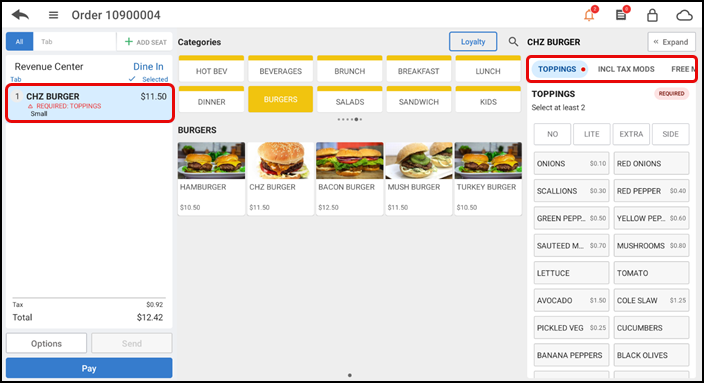
-
Swipe left on the listed modifier groups at the top of the page to navigate to a specific modifier group or scroll down the list of modifier groups and make your selections.
-OR-
Click Expand in the top right corner to toggle between a collapsed or expanded view of modifier groups and make your modifier selections. Your selections appear in the order ticket window under the respective item.
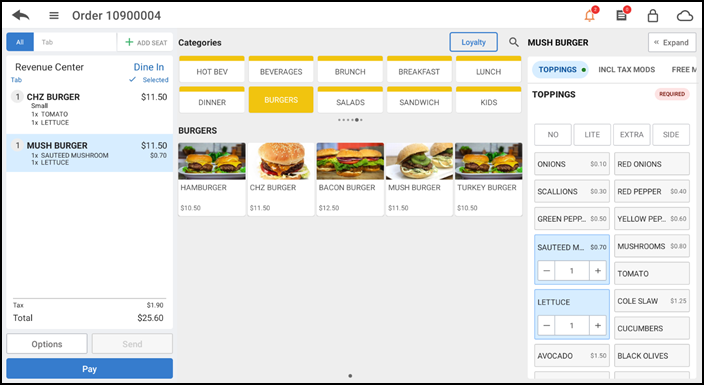
-
Change the modifier quantity by tapping the +/- buttons that appear when you select the modifier.
-OR-
Click the quantity to display the Change Quantity screen, enter a specific number, and click Save Changes.
-
Use predefined modifier descriptions (NO, EXTRA, LITE and SIDE) to provide additional instructions to the kitchen regarding modifier selections.
-
Continue adding items and making modifier selections until all items and required modifiers are added to the tab. If necessary, tap an item in the order ticket window to return to the item and make changes.
-
When the guest is ready to close out the tab, tap Pay to access the payment types.
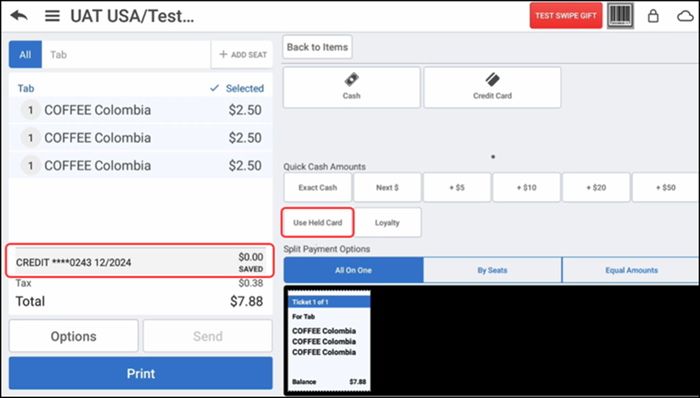
-
Tap Use Held Card to proceed with the payment and close the ticket.
Starting a table in Table Service
When using Table Service, you must start a table and select the table at which the guest is seated. You are the owner of that table, which makes you financially responsible for the check at that table.
- Log in to the Point of Sale.
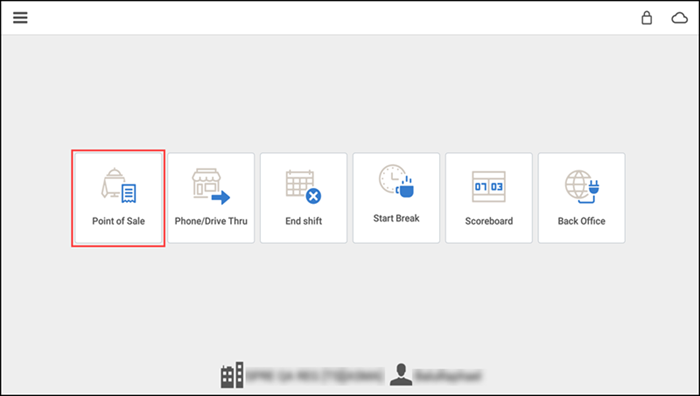
- Tap Point of Sale.
- Tap the menu icon to access a slide out menu.
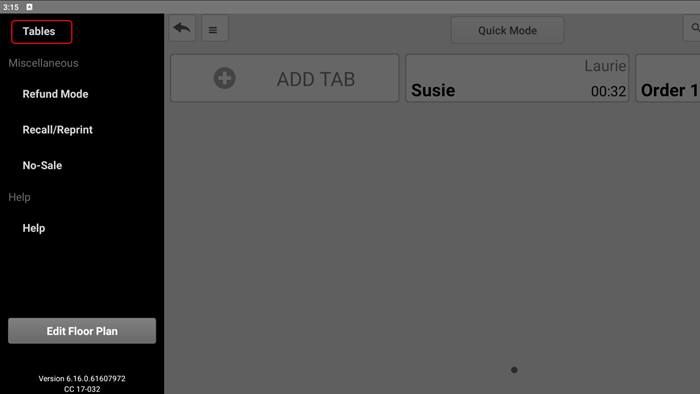
- Tap Tables and select the desired room from the floor plan screen. The room and its defined tables appears on the screen.
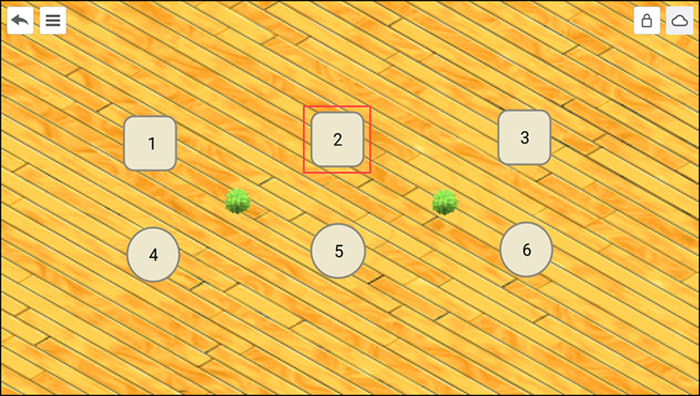
- Tap the table at which the guest is sitting. The order entry screen appears with a new open guest check, ready for you to enter items for the first seat.
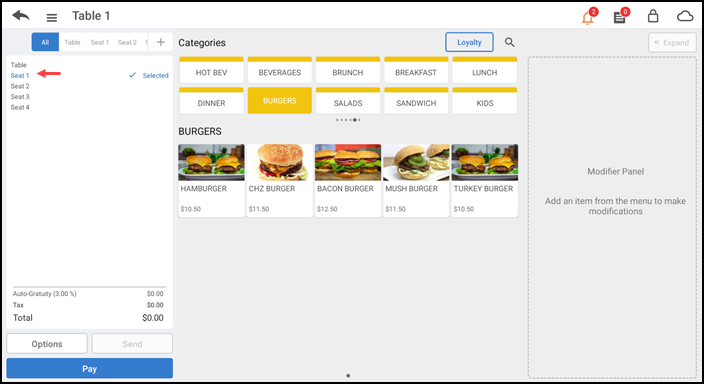
- Add the items and its applicable modifiers for the guest in Seat 1.
- Tap each of the other seats and enter the respective items.
- Click the back arrow two times to return to the home screen or tap the menu icon and tap Tabs to return to the TABS screen. The table now appears with your name on the Working with Tables screen.
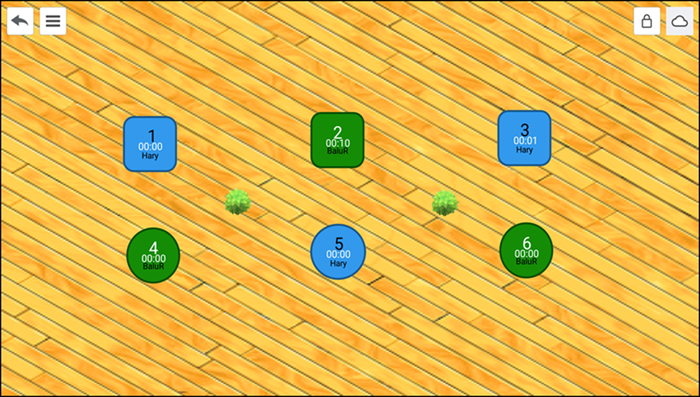
Note: You must add at least one item to the check for the system to lock down that table as being owned by you. Your tables appear in green; tables assigned to other servers appear in blue.
Overriding the open check limit
If a maximum number of open checks limit is set, when you exceed the limit, a message appears on the order entry screen. An employee with sufficient permissions must override the limitation to continue and allow you to open another check. For example, if the maximum number of open checks is 'three,' you receive the notification that you have exceeded the limit when you attempt to save check 'four.' For more information, refer to Limiting open check.
To override the open check limit:
-
Log in to the Point of Sale.
-
With the guest check active on the order entry screen, save the ticket. If you exceed the maximum open check limit, a message letting you know you have exceeded the open check limit appears followed by the Manager Approval Needed screen.
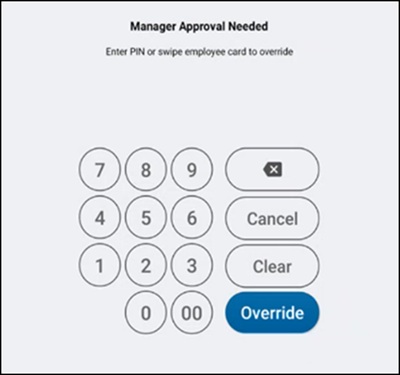
-
Ask an employee with sufficient permissions to authorize the operation.
-
An employee with adequate permissions enters their PIN and taps Override to continue with the operation.
-OR-
Tap Cancel to close the Manager Approval Needed screen.
See also: