Using get check
The get check feature allows an employee to access and make changes to a check owned by another employee. This allows the employees and managers to assist each other while leaving the financial ownership with the current employee who owns the check.
This functionality requires enabling two user role permissions: 'Modify Team Checks' and 'Return Financial Ownership' in Back Office. For more information, refer to Defining user roles and Understanding POS levels of access.
To access a check owned by another employee:
- Log in to the POS and access the TABS screen.
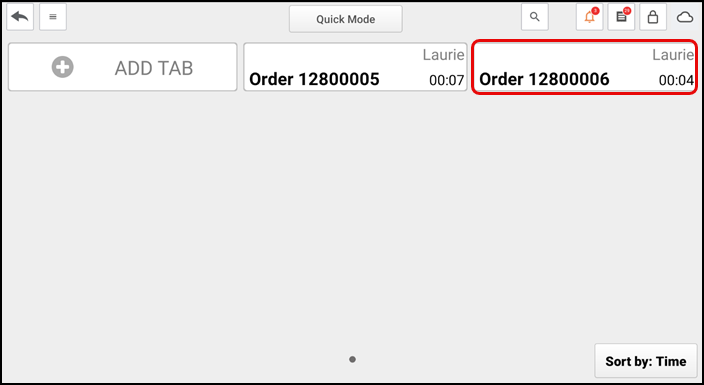
- Tap the check for which to take ownership. The check appears on the order entry screen.
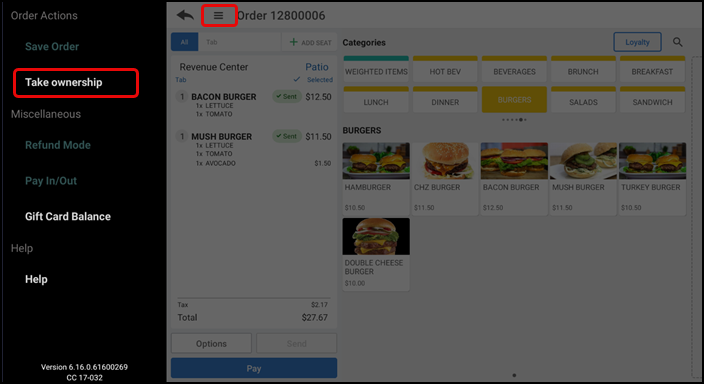
- Tap the menu icon at the top of the screen and tap Take ownership from the slide out menu that appears.
- If you do not have sufficient permissions to take ownership, the 'Manager Approval Needed' screen appears. It is necessary for you to obtain manager approval.
- Ask an employee with adequate permission to authorize the operation.
- An employee with adequate permissions enters their PIN and taps Override to continue with the operation. The check appears on the order entry screen.
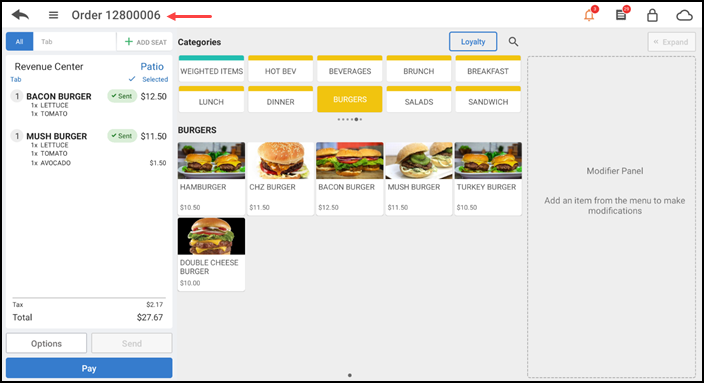
- Tap the back arrow to return to the TABS screen. You now have ownership of the check.
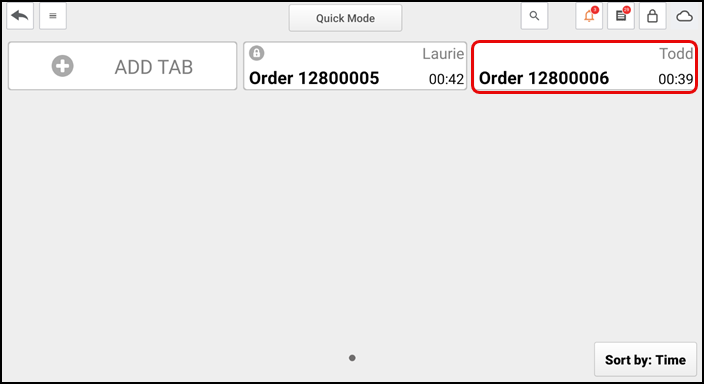
Scenario 1: When Modify Team Checks user role is disabled
When the Modify Team Checks user role is disabled, a lock icon appears on the order tab.
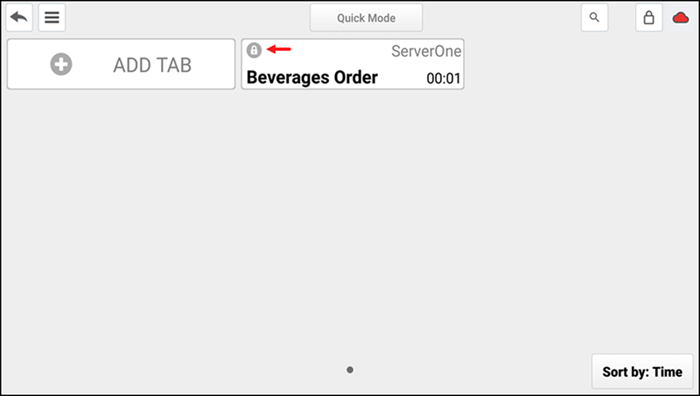
The lock icon appears on orders owned by another user. The lock icon indicates the order is in read only mode and you are not able to edit the guest check without obtaining manager approval to edit the check.
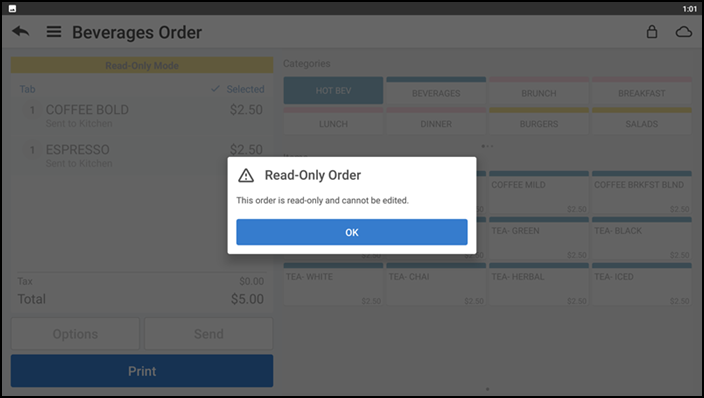
Scenario 2: When Return Financial Ownership user role is disabled
When the Return Financial Ownership user role is disabled, the financial ownership transfers automatically to the last user to modify the order.
Scenario 3: When Return Financial Ownership user role is enabled
When the Return Financial Ownership user role is enabled, the financial ownership remains with the current owner, even when another user modifies the order.
Note: It is an automatic function that retains the financial ownership of the current owner, provided the current logged-in user also has enabled the Return Finanacial Ownership user role.