Performing employee checkouts
Employees with financial shifts must end those shifts prior to clocking out. If an employee has open financial shifts, the system prevents the employee from checking out. The employee must close the orders, or in Table service mode, another employee must take ownership of those open tables.
Once an employee ends a financial shift, a Shift End report prints to the default printer with the TOTAL CASH OWED amount. POS application does not allow for the editing of a financial shift once an employee taps End Shift.
A manager enters the cash received amount from the employee in Aloha Cloud Back Office.
This document discusses the following:
Reprinting a shift end report
In some cases, it may be necessary to reprint a Shift End report for an employee.
- Log in to the POS.
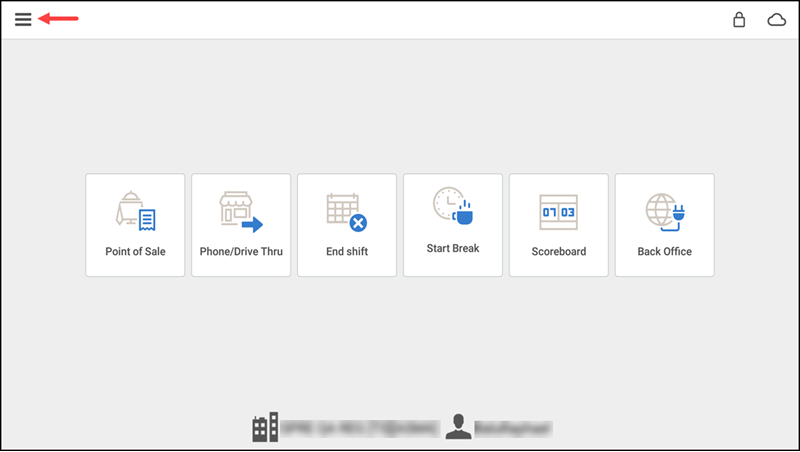
- Tap the menu icon to display the slide out menu.
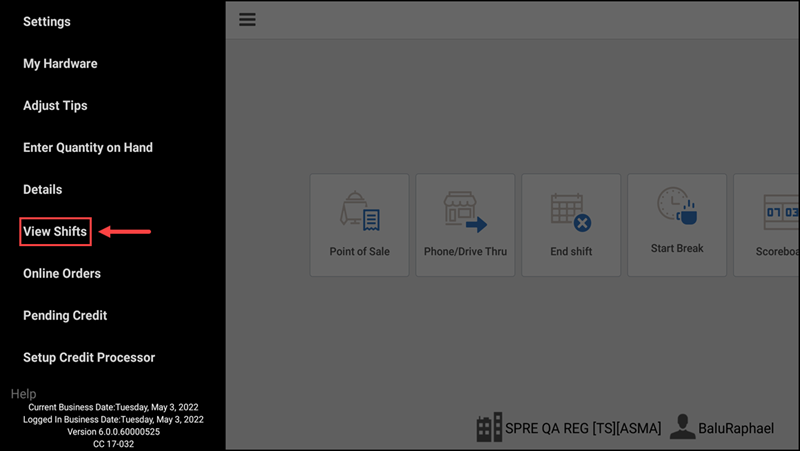
- Tap View Shifts. The Business Days and Shifts screen appears.
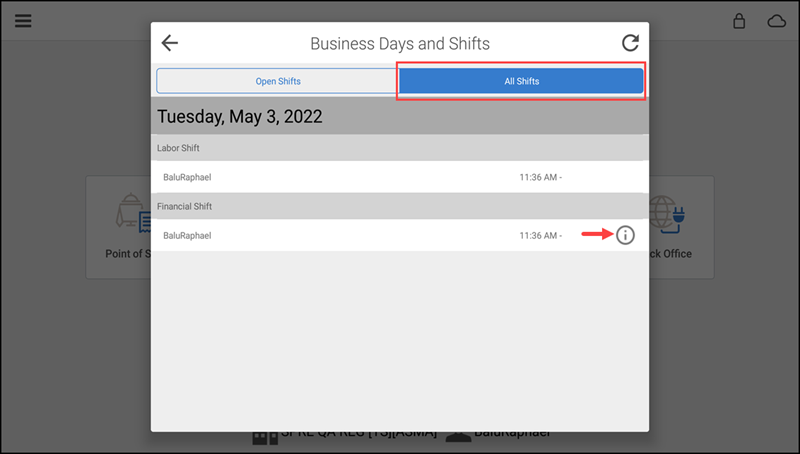
- Tap All Shifts.
- Tap the information icon next to the financial shift of the employee whose report you want to reprint. A 'Print in-progress shift report' prompt appears.
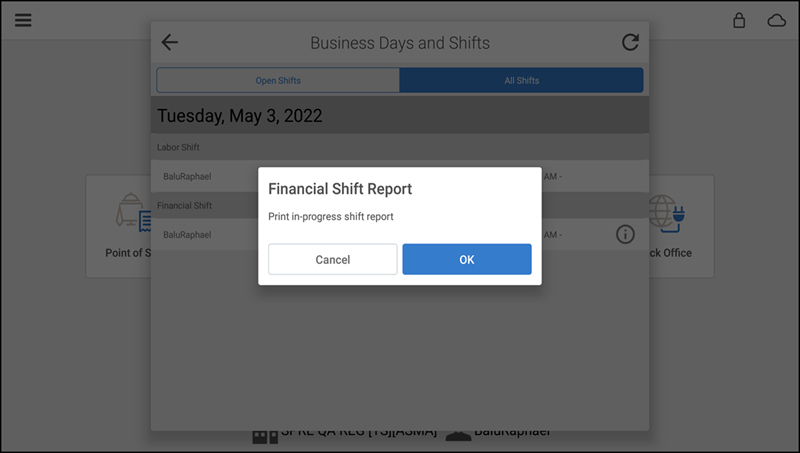
- Tap OK. The Select Printer screen appears.
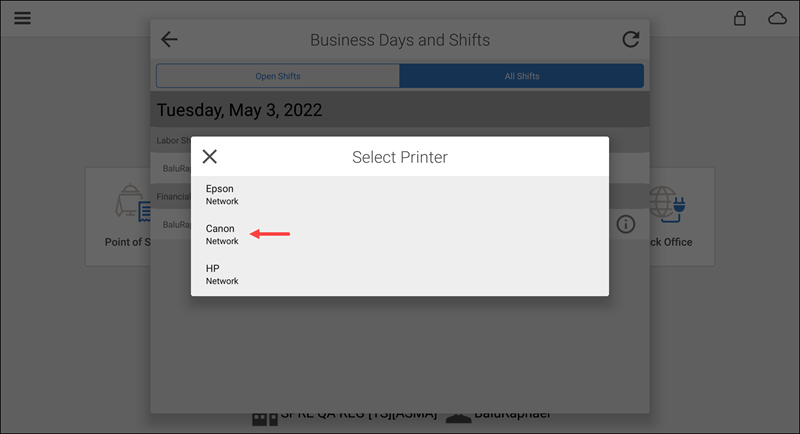
- Select the desired printer to print the report.
Using the shift end report
The Shift End Report calculates sales and payment amounts of the employee and determines the amount of cash an employee owes at the end of their shift. The report includes sales, discounts, taxes, gift cards sold, payments, petty cash transactions, voids, and credit card tips.
TOTAL CASH OWED is the final amount of cash the employee owes to the store or is due from the store. This helps in receiving exact amount of cash from the employee at the Shift End.
After the employee ends a financial shift and counts their till, you enter the cash you received from the employee minus any starting cash amount in the cash drawer. The amount you receive from an employee should equal the TOTAL CASH OWED amount. For more information, refer to Financial Shifts.