Reports and the Report Catalog
The Report Catalog provides access to all core reports you may be looking for.
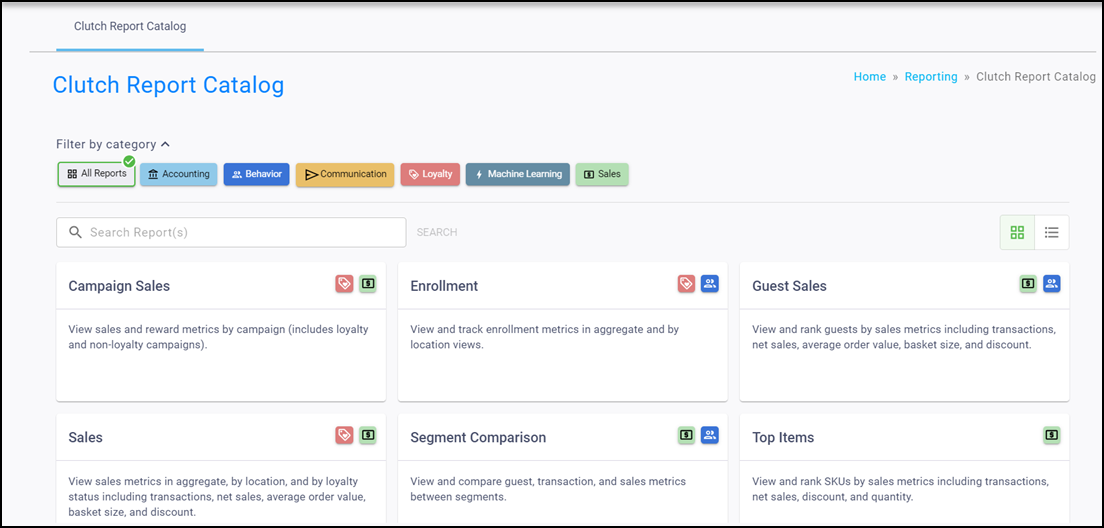
To access the Report Catalog, click the Reporting tab, located in the navigation pane on the left or at the top of your screen.

A tile for each report available to you appears on this tab. Each report tile includes a description and icons that symbolize which categories apply to each report. You can quickly filter the reports by category or use the search bar to search for keywords within the titles and descriptions.
The Report Catalog provides access to different reports, depending on your package level. Click the report name below to learn more about a specific report.
- Accounting Reports
- Campaign Sales
- Communication Attribution
- Email Communication
- Loyalty Enrollment
- Program Enrollment
- Fraudulent Accounts
- Guest Sales
- Life Cycle
- Mobile Communication
- Sales
- Segment Comparison
- Top Items
Account Groups and Location Filtering
You must have an Account Group selected or applied to your user to view all of the reports.
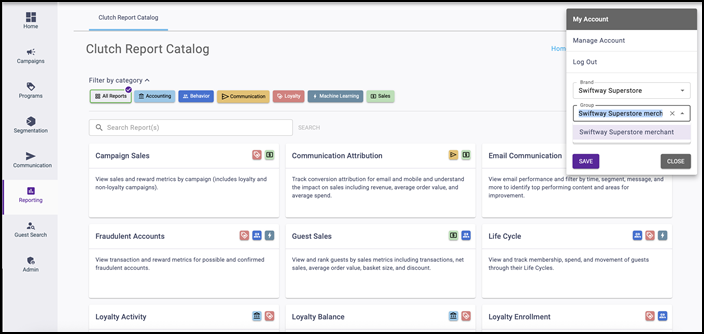
If your user has a group and/or location applied in the Account menu, the data is filtered to show only data for that specific group and/or location.
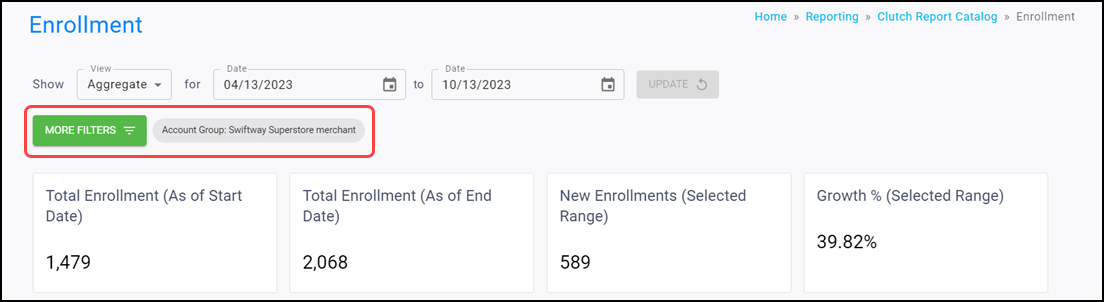
When these filters are applied to the report you are viewing, they appear in the More Filters section.
Filtering
The categories at the top of the page allow you to filter the reports that appear on the screen based on the selected categories. You can select multiple categories at once.
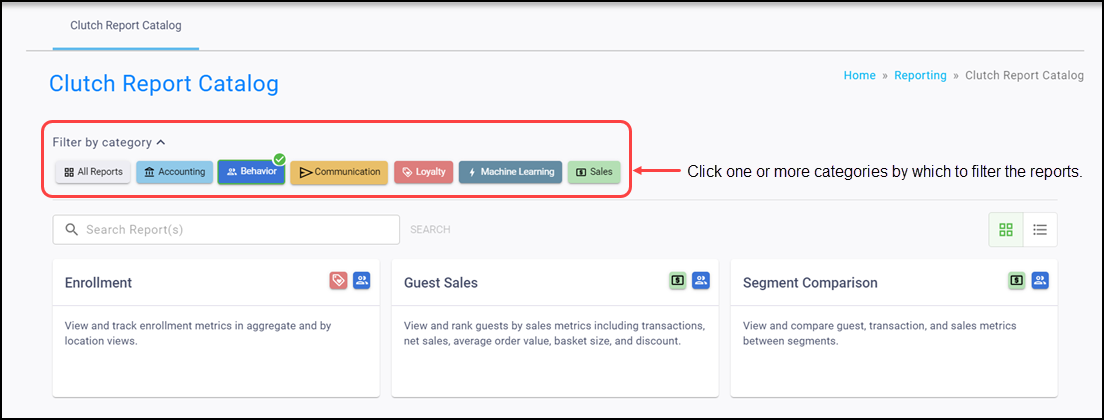
Searching
Use the search bar to search for a specific report using keywords within both the report titles and descriptions. Type the desired text string into the search bar then click Search.
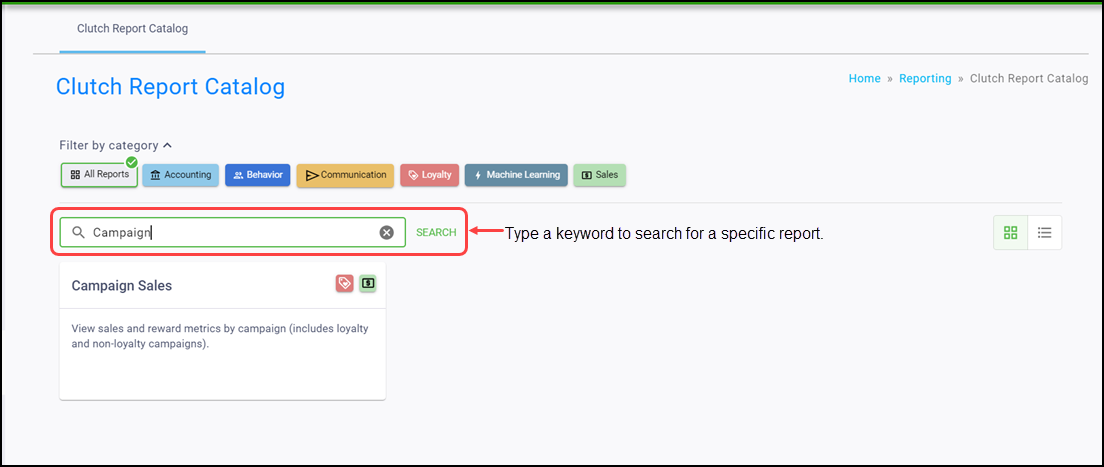
Tile vs List View
You can easily switch between viewing the reports in a tile view or a list view. Filtering and searching is available in either view.
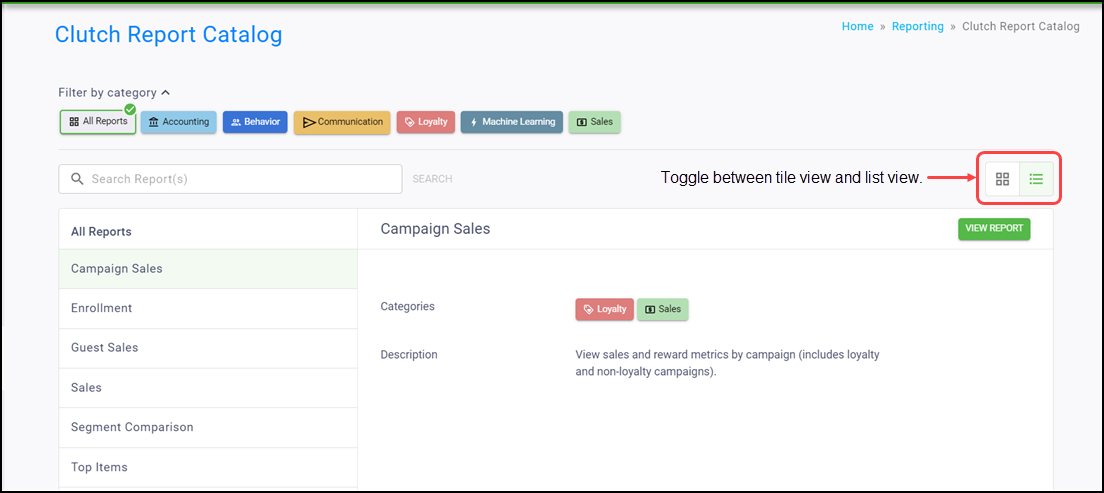
View video
Please allow time for the "Viewing the Report Catalog" video to load.