Price point
The price point reward sets a new price for an item, overriding its original price.
To configure the Price Point reward, navigate to the Actions & Rewards section, click on the Reward Type drop-down, and select 'Price Point' from the Discount rewards.
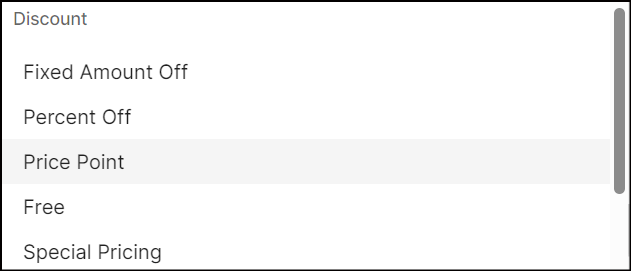
-
In the Amount field, enter the price point to determine the item’s price.
-
If Allow Markup? is set to Yes, the price of the item will be set to the price point, even if the item's price is lower than the price point.
-
Type a message in the Receipt Text box (default language), up to 100 characters, to print on the receipt. If needed, enter a message in an additional language to support multilingual customers. However, it is not necessary to fill in the default language field; providing text in any one of the available language fields is sufficient.
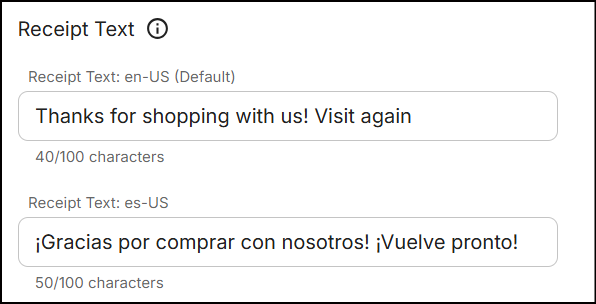
Note: NVL, as an enterprise, integrates with various POS systems or different promotion execution systems. The receipt message can get truncated due to specific configurations handling the length in downstream integrations.
Discounted products
Select Discount Application Method from the drop-down. The method you select determines how the discount is applied to the transaction. Click here to learn more about the various discount application methods.
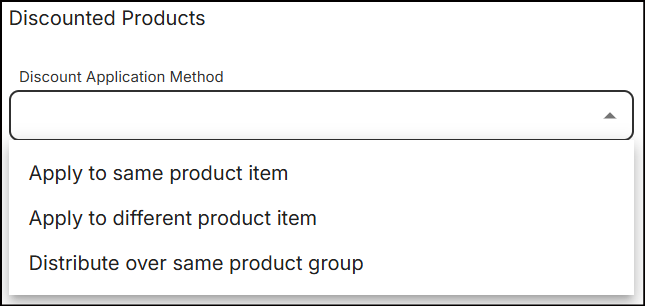
Applying discount application methods to price point
The table below lists each product action with a price point reward and the corresponding methods for applying the discount:
| Discount Application Methods | Spend Amount | Purchase Quantity | Purchase Volume | Purchase Weight |
|---|---|---|---|---|
| Apply to the same product item | When a certain amount is spent on items from a product group, the price point reward is applied to each item scanned from that group | When a certain number of items are purchased from a product group, the price point reward is applied to each item scanned from that group | When a specific volume of items are purchased from a product group, the price point reward is applied to each item scanned from that group | When a certain weight of items are purchased from a product group, the price point reward is applied to each item scanned from that group |
| Apply to different product item | When a certain amount is spent on items from a product group selected in the condition, the price point is applied to each item scanned from the product group, individual item codes, or mix match group chosen in the reward | When a certain number of items are purchased from the product group selected in the condition, the price point is applied to each item scanned from the product group, individual item codes, or mix match group chosen in the reward | When a specific volume of items are purchased from the product group selected in the condition, the price point is applied to each item scanned from the product group, individual item codes, or mix match group chosen in the reward | When a certain weight of items are purchased from the product group selected in the condition, the price point is applied to each item scanned from the product group, individual item codes, or mix match group chosen in the reward |
| Distribute over same product group | When a specific amount is spent on items within a product group, the price point reward is set for total of all items scanned from that group | When a certain number of items are purchased from a product group, the price point reward is set for total of all items scanned from that group | When a specific volume of items are purchased from a product group, the price point reward is set for total of all items scanned from that group | When a certain weight of items are purchased from a product group, the price point reward is set for total of all items scanned from that group |
Weight or volume discount
When you select Apply as a weight or volume discount? as Yes, the discount applies to partial quantities of weighted items. This also enables the 'Weight/Volume Limit' in the Limits section.
Loyalty program
Selecting Earn to a Loyalty Program? as Yes enables customers to earn the discount reward as points or stored value balance by choosing a loyalty program type from the drop-down. Click here to learn more.
Limits
By default, the Limits are set to unlimited. Uncheck the checkbox to specify limits on the number of items, monetary value, weight, or volume.
-
Item Limit: Enter the maximum number of items to which the price point applies.
-
Dollar Limit: Enter the maximum dollar amount beyond which the discount cannot apply.
-
Weight/Volume Limit: Enter the maximum weight or volume limit beyond which the discount cannot apply.
When you enter a value in the Weight/Volume Limit field, the following options are enabled:
- Total: The limit applies on total weight of all items.
- Per Item: The limit applies on each weighted item.
Options
Configure the Chargeback Department, Discount Price Levels, Flex Negative Options, and Discount Scorecard for the reward. Click here to learn more.
Click Save to configure the reward.