Special pricing
The Special Pricing reward iteratively sets price points for a series of items scanned in the basket. You can define a set of price points from Price Point 1 to Price Point N. The first price point applies to the first unit of an item, the second price point to the second unit, and so on. Once the number of units scanned for the rewarded item reaches N, the price points restart from Price Point 1.
You can select any price point as the restart point. The first iteration moves from Price Point 1 to Price Point N, and subsequent iterations will start from the selected restart point.
For example, a special pricing reward is configured with three price points: Price Point 1 set at $10, Price Point 2 at $8, and Price Point 3 at $5. The restart point is configured to Price Point 2. The following table describes how the reward is applied to the item.
| Special Pricing | Price Point 1 | Price Point 2 | Price Point 3 | Price Point 2 (restart) | Price Point 3 | Price Point 2 (restart) | Price Point 3 |
|---|---|---|---|---|---|---|---|
| Item Quantity | 1st | 2nd | 3rd | 4th | 5th | 6th | 7th |
| Item Price | $10 | $8 | $5 | $8 | $5 | $8 | $5 |
Note: For the rewarded product group, if the actual prices of different items vary, Price Point 1 applies to the highest-priced item, Price Point 2 to the second highest-priced item, and so on.
To configure the Special Pricing reward, navigate to the Actions & Rewards section, click on the Reward Type drop-down, and select 'Special Pricing' from the Discount rewards.
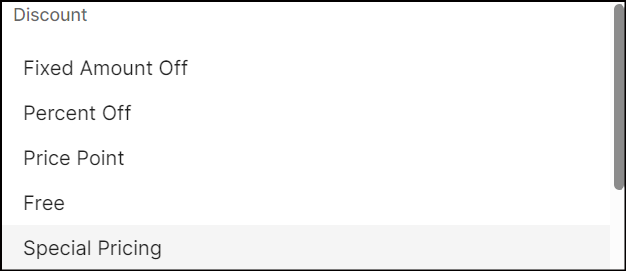
-
If Allow Markup? is set to Yes, the price of the item will be set to the price point, even if the item's price is lower than the price point.
-
Set the first price point by entering Price Point 1.
-
To configure multiple price points, click + Add Price Point.
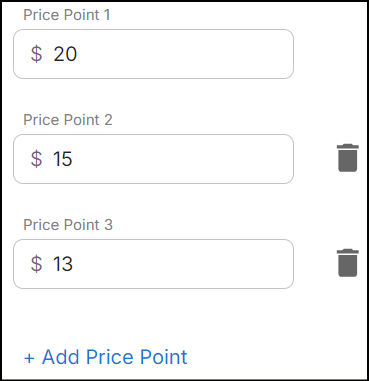
-
Click the Trash icon to remove added price points. If you delete Price Point 2, Price Point 3 will automatically adjust to become Price Point 2.
-
Select the Restart Point for the price point cycle to restart and repeat.
Limits
By default, the Limits are set to unlimited. Uncheck the checkbox to specify limits on the number of items.
- Item Limit: Enter the maximum number of items to which the special pricing applies.
Receipt text
Type a message in the Receipt Text box (default language), up to 100 characters, to print on the receipt. If needed, enter a message in an additional language to support multilingual customers. However, it is not necessary to fill in the default language field; providing text in any one of the available language fields is sufficient.
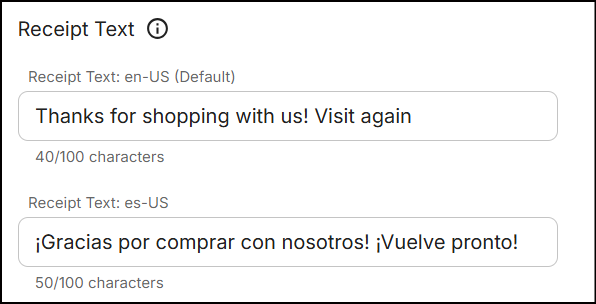
Note: NVL as an enterprise integrates to various POS systems or different promotion execution systems. The receipt message can get truncated due to specific configurations handling the length in the downstream integrations.
Discounted products
Select Discount Application Method from the drop-down. The method you select determines how the discount is applied to the transaction. Click here to learn more about the various discount application methods.
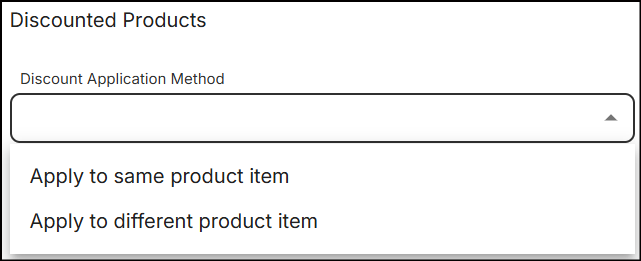
Applying discount application methods to special pricing
The table below lists each product action with a special pricing reward and the corresponding methods for applying the discount:
| Discount Application Methods | Spend Amount | Purchase Quantity | Purchase Volume | Purchase Weight |
|---|---|---|---|---|
| Apply to the same product item | When a certain amount is spent on items from a product group, the special pricing reward applies to each item scanned from that group | When a certain number of items are purchased from a product group, the special pricing reward applies to each item scanned from that group | When a specific volume of items are purchased from a product group, the special pricing reward applies to each item scanned from that group | When a certain weight of items are purchased from a product group, the special pricing reward applies to each item scanned from that group |
| Apply to different product item | When a certain amount is spent on items from a product group selected in the condition, the special pricing reward is applied to each item scanned from the product group, individual item codes, or mix match group chosen in the reward | When a certain number of items are purchased from the product group selected in the condition, the special pricing reward is applied to each item scanned from the product group, individual item codes, or mix match group chosen in the reward | When a specific volume of items are purchased from the product group selected in the condition, the special pricing reward is applied to each item scanned from the product group, individual item codes, or mix match group chosen in the reward | When a certain weight of items are purchased from the product group selected in the condition, the special pricing reward is applied to each item scanned from the product group, individual item codes, or mix match group chosen in the reward |
Loyalty program
Selecting Earn to a Loyalty Program? as Yes enables customers to earn the discount reward as points or stored value balance by choosing a loyalty program type from the drop-down. Click here to learn more.
Options
Configure the Chargeback Department, Discount Price Levels, Flex Negative Options, and Discount Scorecard for the reward. Click here to learn more.
Click Save to configure the reward.