Splitting a payment
Splitting a payment allows you to equally divide the payment of a ticket by a specified number of people. It essentially functions as a calculator for equal pay; it does not break up the items on the ticket by the individual customer. If the customers contributing to the payment are paying with credit cards and cash, we recommend processing the credit card payments first.
To split a payment:
-
Log in to the POS.
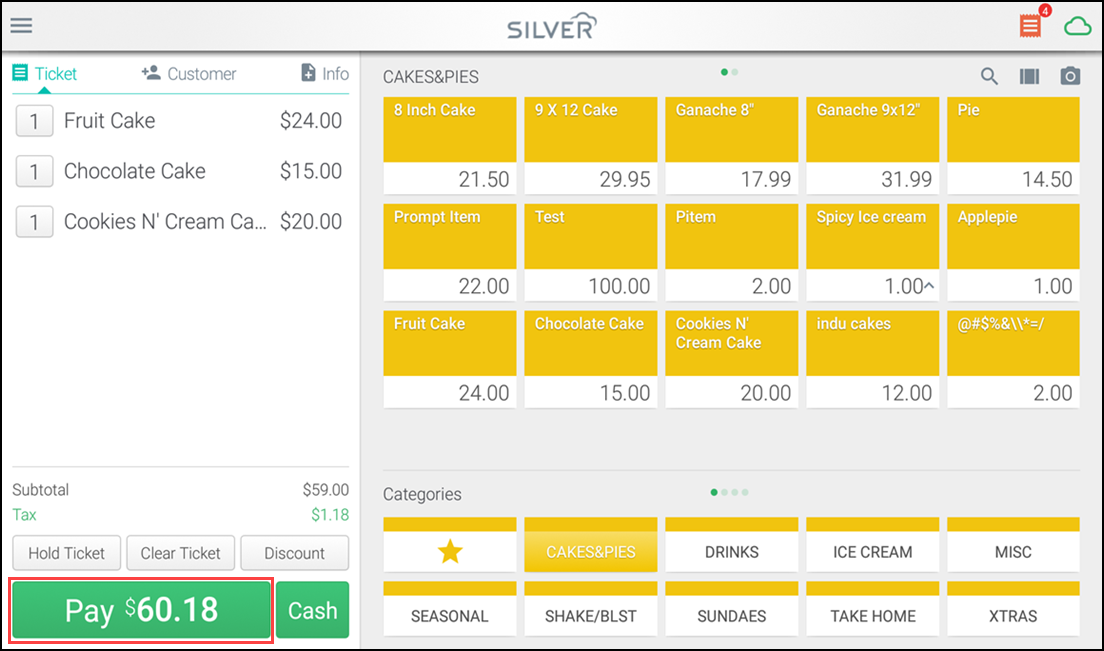
-
Tap Pay at the bottom of the ticket screen.
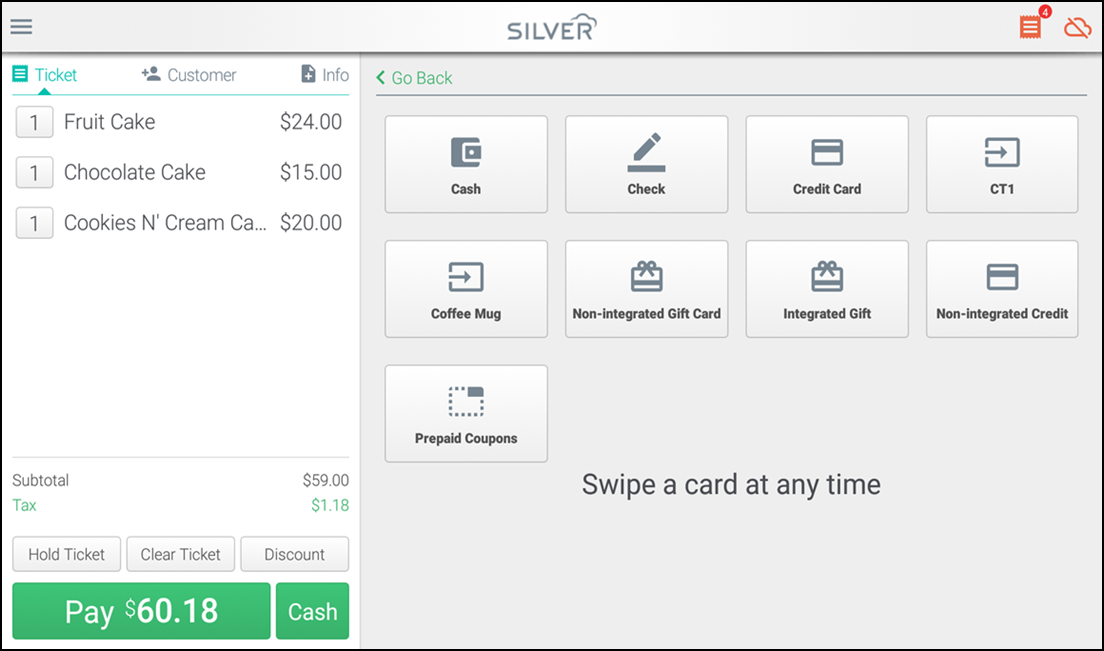
-
Select the payment type.
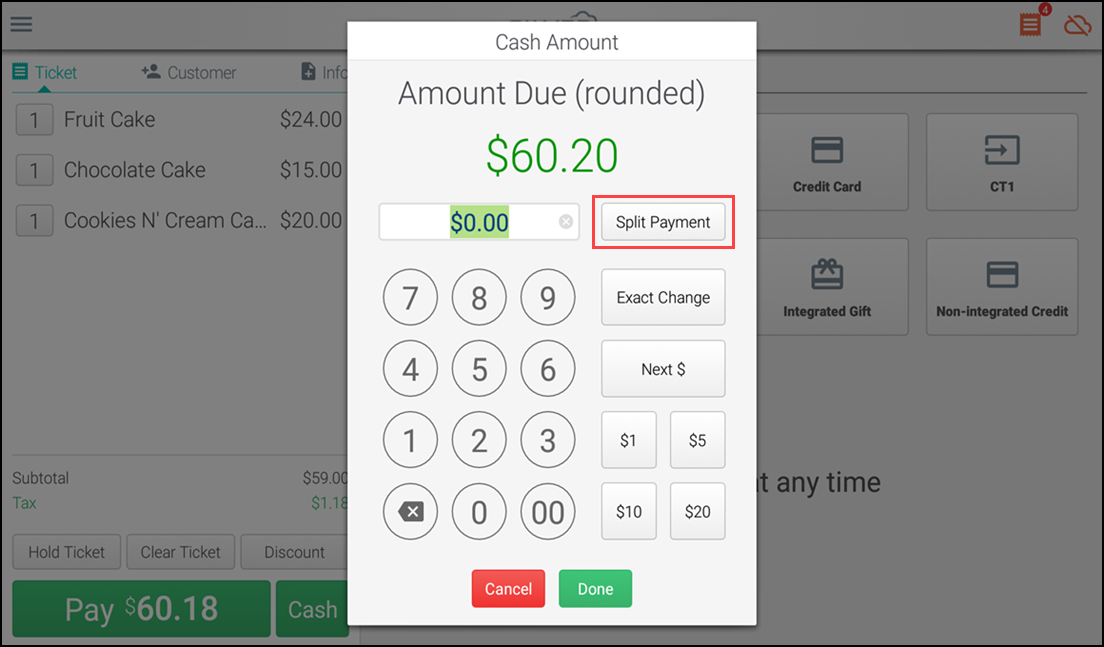
-
Tap Split Payment.
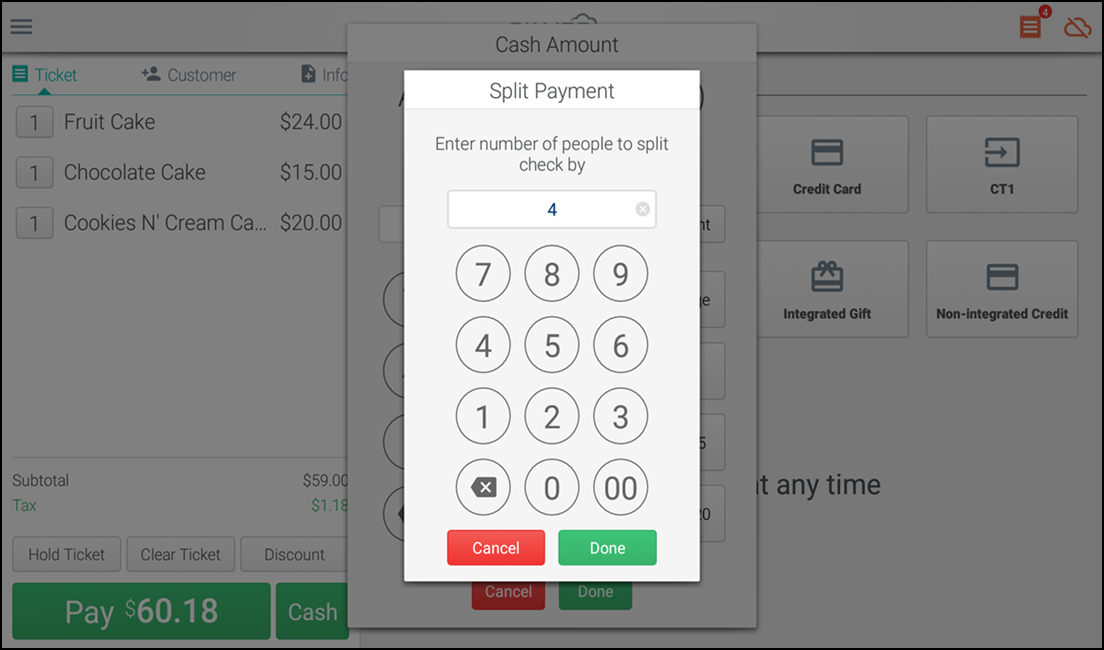
-
Enter the number of people contributing to the split payment.
Note: In the case of odd amounts, the additional amount is added to the last customer who pays.
-
Tap Done. The system calculates the per person amount and returns you to the amount screen.
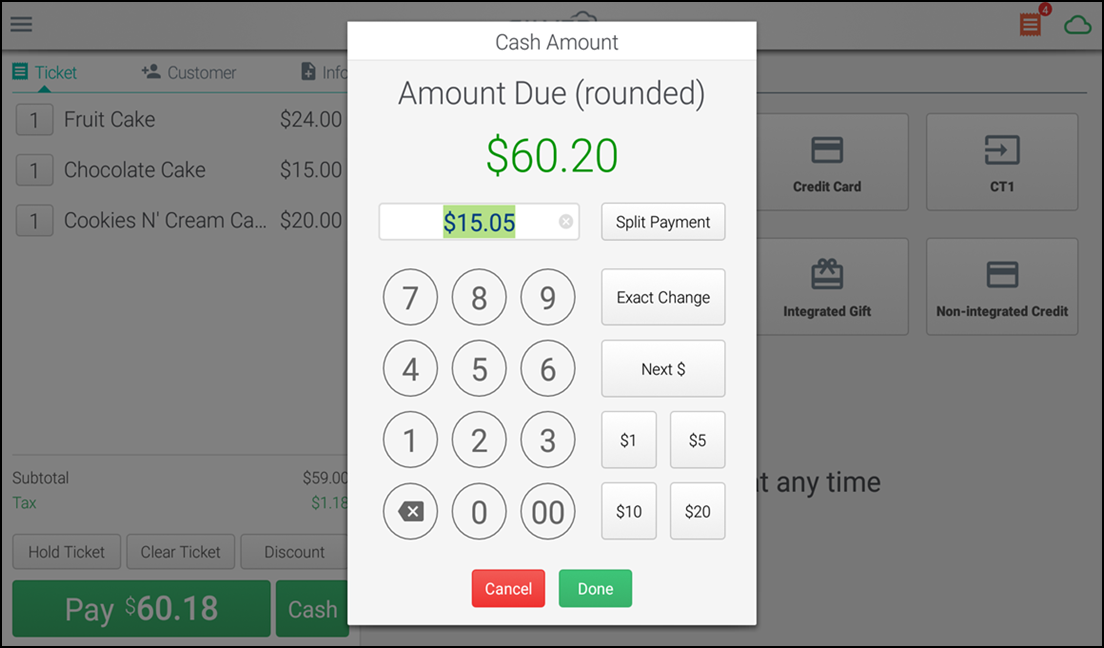
-
Tap Done. The system processes the first payment and returns you to the ticket screen that shows the remaining balance.
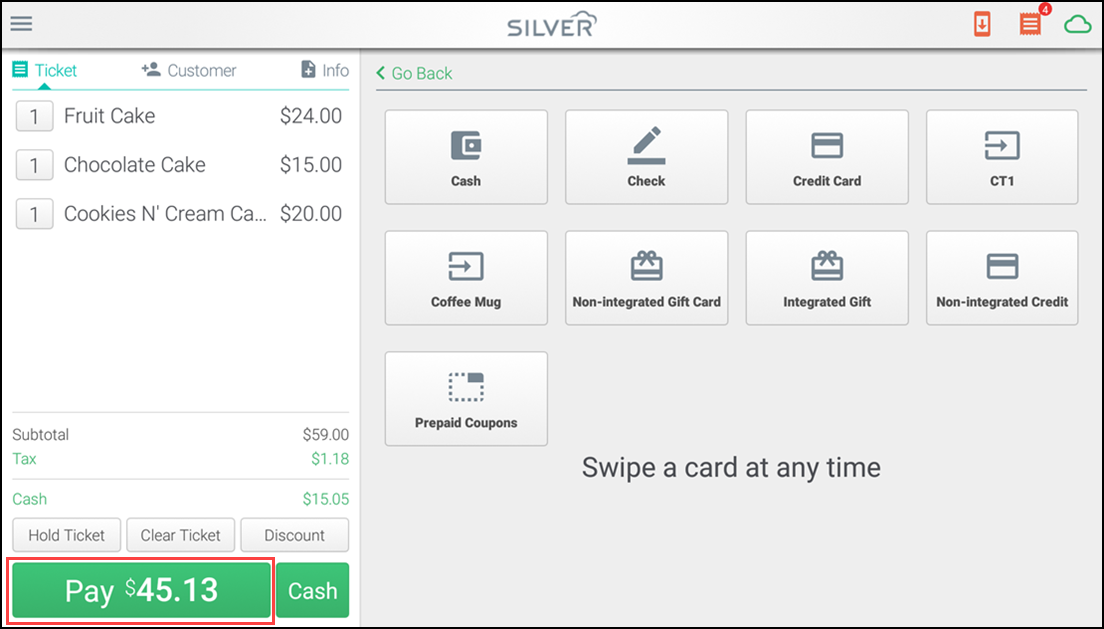
-
Select the Payment Type and tap Done for the next customer. Repeat this step until all customers pay their portion and the Balance Due is $0.00.
Tip: If any customer pays by credit card, the signature screen appears after you enter all payments. The receipt shows all the payment transactions.
Looking for resources or help with Silver? Click here.