Tags
Select Maintenance > System Settings > Tags to access this function.
The Tags function enables you to create a tag group, to which you can assign buttons with similar properties. Certain buttons may not need to be active at the store at all times. For example, if you sell specialty beverages, such as a pumpkin spice latte, over the winter season, you probably want the button to appear on the order entry screen during the winter season only. If you have other winter beverages in addition to the pumpkin spice latte, you can create a Tag group called Winter Beverages. Later, as you add a winter beverage button to a panel, you can associate the button to the Winter Beverages tag through the Properties window in Screen Designer.
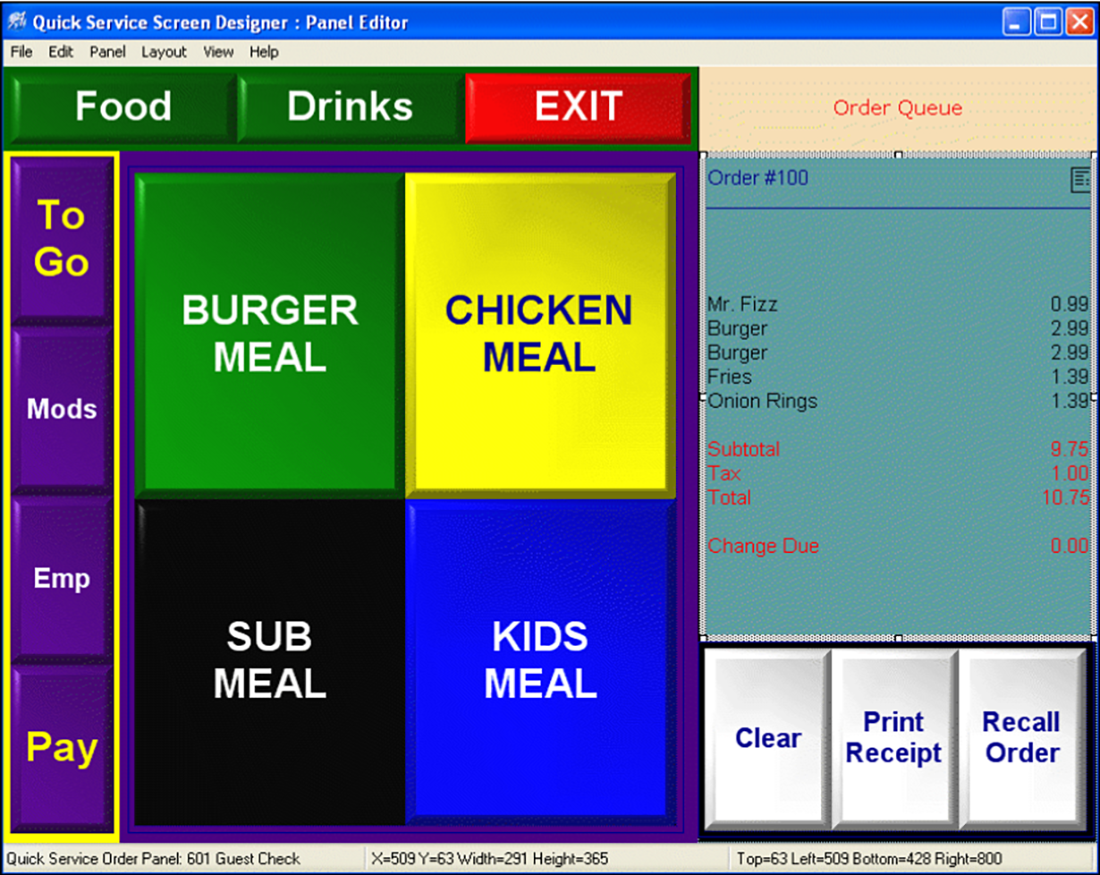
If you have many buttons that you must activate and deactivate, the task to set an Activate Panel Button event for each individual button using the Events function can be tedious. Using tags, when you set an event to activate or deactivate the winter beverage buttons, you need only set one event for the Winter Beverages tag, and each beverage button associated with that tag activates or deactivates appropriately. Because you must associate a button with a tag before you can activate and deactivate it as part of a tag group, it is best practice to associate a button to a tag when you add the button to a panel; however, the Tags feature is not just for new buttons; you can associate an existing button to a tag at any time.
Tag tab
Use the Tag tab to create groupings to use in certain areas of the system, such as with Screen Designer and Events, when you add buttons to panels.
Group Bar: Identification
Number — Indicates the unique number that identifies the record. The combination of Number and Name creates a unique ID for each record in the system. Valid entries range from 1 to 9999.
Name — Identifies the tag group.