Store
Select Maintenance > Business > Store to access this function.
The system automatically creates a store during the system installation/import process. This function enables you to configure default system settings for your store.
The Store function separates options into groups, based on the area of the Aloha POS system affected by your selections. The system provides default values for some of the options, and although you do not have to create or change each one, we recommend you review each selection to ensure it meets the needs of the store.
Location Information tab
Use the Location Information tab to define basic settings for the store, such as store number, address, and telephone number. The initial setup completes this automatically; however, we recommend you review the information on this tab and make changes, as necessary.
Group Bar: Settings
Store name — Identifies the store. Type a maximum of 35 characters.
Active POS version — Identifies the current Aloha POS version installed at the store. The POS version dictates the options that appear on function screens in the system. Important: When you change the active POS version for a store, you must log out and log back in to Aloha Manager before any options for the new version appear.
GST business number — Identifies the business or federal ID number that you use for tax reporting purposes. Type a maximum of 20 characters.
Address 1 — Identifies the physical street address. Type a maximum of 25 characters.
Address 2 — Identifies the second line of the physical street address, if necessary. Type a maximum of 25 characters.
Mailing address 1 through Mailing address 4 — Specifies the street, box, or other address used by your establishment for postal purposes. Type a maximum of 30 characters.
Telephone number 1 — Specifies the phone number at your store. Type a maximum of 26 characters.
Telephone number 2 — Specifies an alternate phone number for your store. Type a maximum of 26 characters.
City / town — Designates the city or town. Type a maximum of 20 characters.
State — Designates the state. Type a maximum of 15 characters.
County — Designates the county. Type a maximum of 25 characters.
Postal code — Indicates the federal ZIP code used by your store.
Group Bar: Network
TERMSTR — Defines the default terminal-naming convention that you must use on all Aloha terminals and file servers in the system. For example, if you type TERM in ‘TERMSTR,’ then you must name your terminals TERM1, TERM2, and more. Type a maximum of 25 characters.
IBERDIR — Identifies the directory location of the POS folder. Type a maximum of 25 characters.
Licensing tab
Use the licensing tab to store your assigned security license key information. The initial client setup supplies this information automatically; however, we recommend you review the information on this tab and make changes, as necessary.
Group Bar: Licensing
Enable NCR Aloha Licensing — Provides enhanced security to protect against software piracy without requiring the use of a hardware HASP Key. Related Options: Selecting this option enables ‘License ID.’
License ID — Identifies the ID number for the current license. Required Options: You must select ‘Enable NCR Aloha Licensing’ to enable this option.
Security line 1 through Security line 6 — Indicates the assigned security license numbers required by a hardware HASP Key.
HASP Key Number — Represents the physical HASP key on the file server at a site. The system auto-populates this for you at the same time it reads the POS version number. This value appears as read-only.
Custom tab
Use the Custom tab to customize the store-specific settings and values that the Aloha POS system stores in Aloha.ini.
Tip: Contact your NCR Voyix representative for further information regarding custom settings.
Store Settings tab
Use the Store Settings tab to configure baseline system functionality for an individual store. If you select certain options in other areas of the user interface, these options override the default options selected in Store Settings. The description for an option in other areas of the user interface indicates whether it overrides the default option on the Store Settings tab.
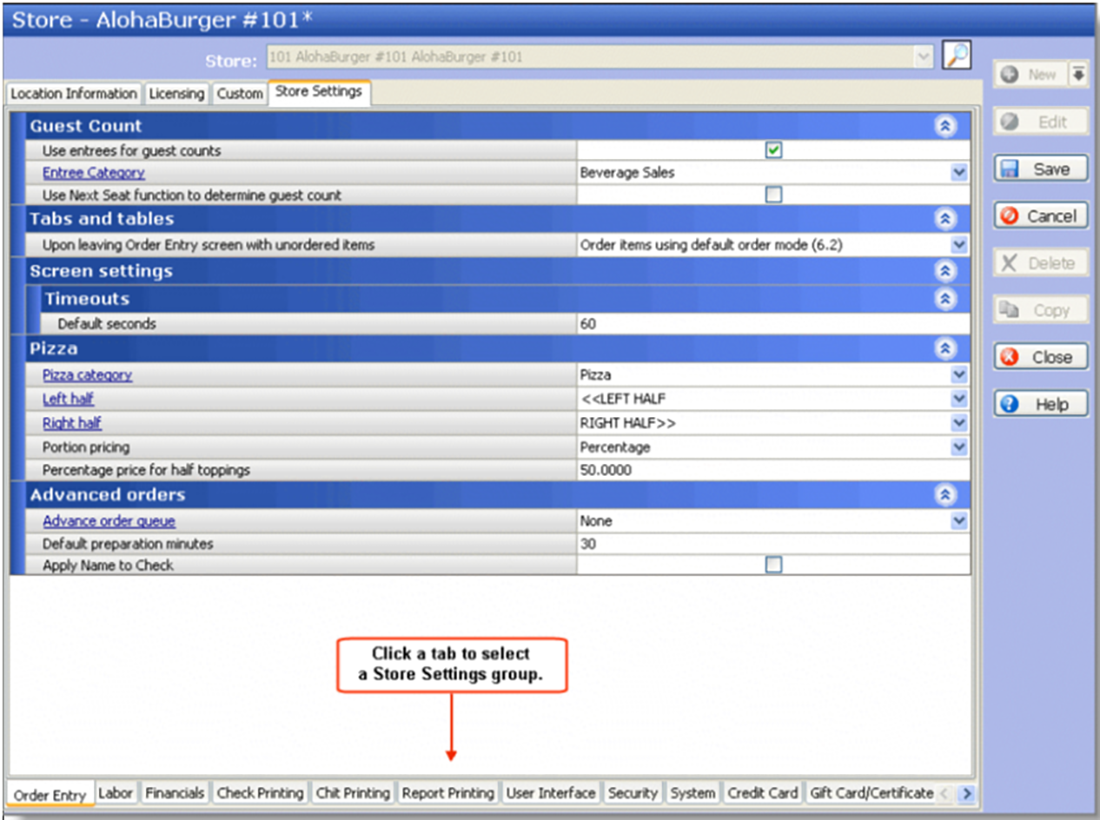
The Store Settings tab separates the options into groups based on the area of the system affected by the options, with the Order Entry group appearing by default. The system provides default values for some of the options, and although you do not have to edit each value, you should review them to ensure they are applicable for your restaurant environment.
Tip: To view or edit options for a specific Store Settings group, click the applicable group name that appears at the bottom of the Store Settings tab.
- Order Entry group
- Labor group
- Financials group
- Check Printing group
- Chit Printing group
- Report Printing group
- User Interface group
- Security group
- System group
- Credit Card group
- Delivery group
- Gift Card/Certificate Sales group
- Campus Card group
- Quick Count group
- Video MX group
- Hotel group
- Token Distribution group
- Gold Points group
Aloha Manager/Aloha Configuration Center tab
The name of this tab is dynamic, based on the database configuration management tool in use. Use the options on the Aloha Manager or Aloha Configuration Center tab to configure general settings that apply to the interface with the Aloha POS system.
Group Bar: General settings
Number of seconds between in store processor calls (requires reboot of File Server) — Indicates the number of seconds to wait between calls to the InStoreProcessor. One of the main tasks of the InStoreProcessor is to determine whether an automatic export of the system DBF data needs to run; therefore, this value should be relatively low (i.e., 300, which equals 5 minutes, or 600, which equals 10 minutes), to ensure the export will run automatically before the End-of-Day process runs. Related Requirements: You must reboot the system when you modify this option.
Number of minutes to allow InStoreProcessor inactivity — Indicates the number of minutes to wait with no response from the InStoreProcessor before timing out.
Number of days to retain log information — Indicates the number of days you want the system to retain specific log files, which contain important activity information about events that occurred during installation, as well as other processes running at the store. Valid entries range from 1 to 999; however, the default is seven days.
Log level — Specifies the level of detail to include in each applicable Aloha Manager or Aloha Configuration Center log file. This information is very useful for troubleshooting purposes.
Info — Stores general event and process activity information, such as information about the executable file being launched, and version information. When you select this option, you receive Info, Warnings, Errors, and Fatal messages in the log files.
Warnings — Stores warning messages that appeared during installation or other process activity, such as an error that occurred during a download. When you select this option, you receive Warnings, Errors, and Fatal messages in the log files.
Errors — Stores error messages that appeared during installation or other process activity, such as if an error occurred during an attempt to apply a download update to the system. When you receive this option, you receive Errors and Fatal messages in the log files.
Fatal — Stores fatal error messages that appeared during installation or other process activity, such as if a failure occurs while processing data distribution transactions. When you select this option, you receive Fatal messages only in the log files.
Debug — Stores debug information that appeared during installation or other process activity. When you select this option, you receive Debug, Info, Warnings, Errors, and Fatal messages in the log files.
Number of database backups to retain — Specifies the number of backups to retain on the server. This function provides you the ability to restore your system to a specific backup, if necessary.
Location for database backup files — Specifies the location where the system stores retained database backup files.
Group Bar: Fileserver service parameters
The options under this group bar support communication for remote workstation and the store file server.
Host name — Identifies the file server for the Aloha POS system. The default is ‘localhost.’
Group Bar: Only use when multiple instances of the POS are installed on the fileserver
Multiple instances of POS are installed — Indicates you installed multiple instances of the Aloha POS system on the file server.
Group Bar: Export settings
Exclude employee data from CFC exports — Allows you to maintain the content of the in-store employee file used by the POS using NCR Back Office. Starting with Aloha Configuration Center v14.1, when selected, CFC maintains the structure of the in-store employee file. This ensures any new columns required for new POS versions are automatically added to the file while allowing NBO to continue maintaining the employees within the file.
Aloha digital menu board export folder — Identifies the location of any export files for the Aloha digital menu board settings and configuration (.xml file).